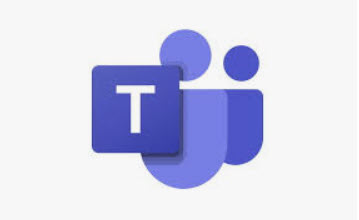 With Microsoft Teams, you can set an “Out of Office” status that lets others know that you’re unavailable to talk and informs them of your absence. Here are two different ways to set this status on your Microsoft Teams.
With Microsoft Teams, you can set an “Out of Office” status that lets others know that you’re unavailable to talk and informs them of your absence. Here are two different ways to set this status on your Microsoft Teams.
Let’s get started!
On your computer, open Microsoft Teams. The easiest way to change your availability is by selecting Available and selecting a status from the drop down menu. However, follow the additional steps for the times that you would like to leave more information through the use of automatic replies.
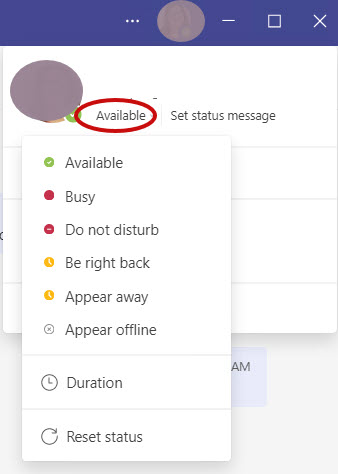
If you are a member of various teams, choose which organization or team you want to edit your status. Otherwise, skip this step.
Next, click your profile photo found on the top right part of your screen.
Select by clicking on Set status message:
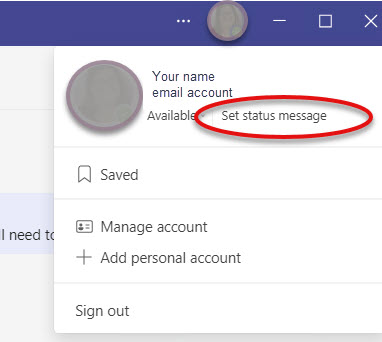
Now select Schedule out of office:
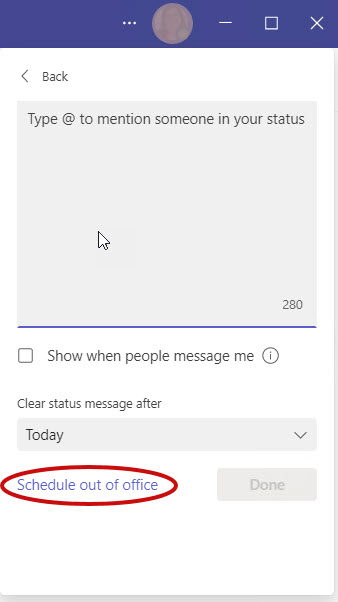
From the Out of the Office window, enable the Turn on automatic replies option.
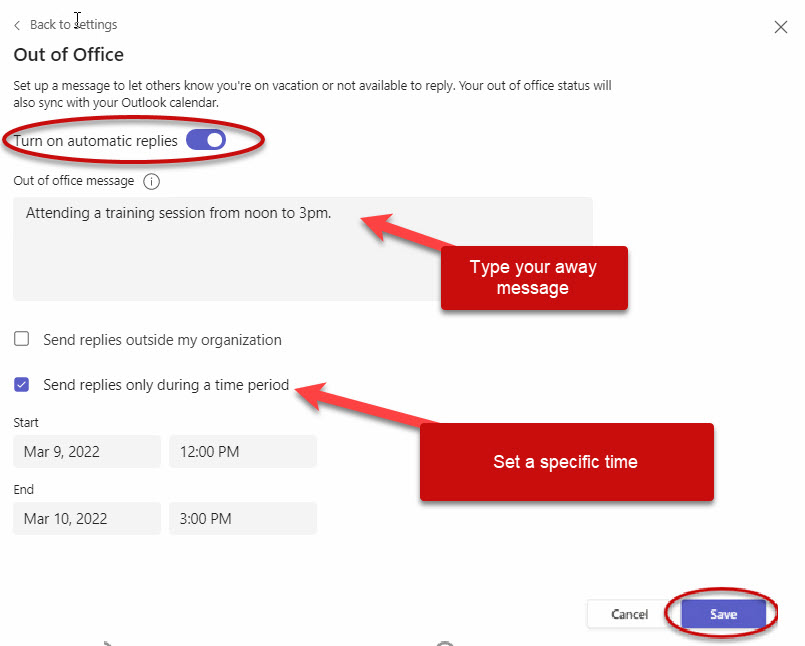
Whatever message your put here will be sent to people trying to contact you in Teams. This will also be sent as an automatic reply in your Outlook. So, be specific about who you want to see your out of office reply. You can control this by selecting or not selecting the Send replies outside my organization box.
If you are going on vacation or going to be out of the office for a longer period of time and would like to notify both internal and external contacts; select the Send replies outside my organization box and this will populate another message box where you can customize your replies to both internal and external contacts. Select the time period and Save.
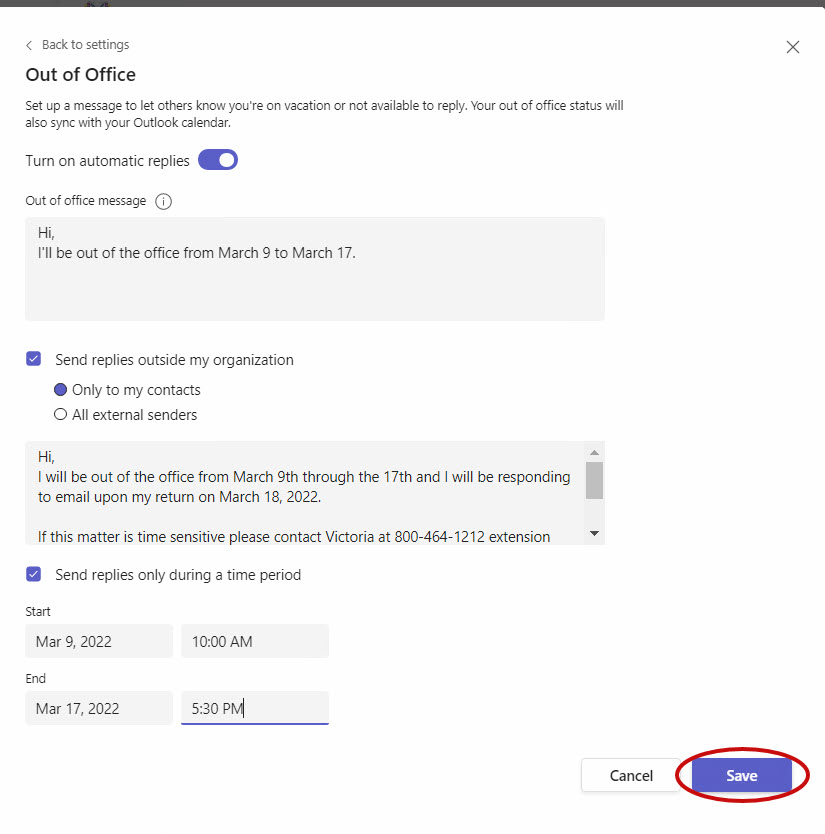
Fernandez, Kim. “How to Set Out of Office Status” MakeUseOf.com 2022 March
