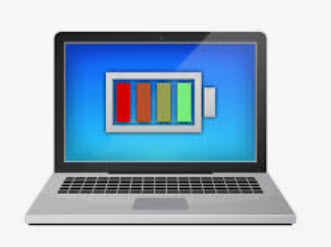 Even the longest-lasting laptop batteries will die eventually. Here’s everything you need to know to maximize the amount of time between visits to the power outlet.
Even the longest-lasting laptop batteries will die eventually. Here’s everything you need to know to maximize the amount of time between visits to the power outlet.
The truth is that the battery in your PC or Mac laptop won’t last as long as the manufacturer advertises unless you pay attention to some key factors:
- your power settings
- how many apps you’re running
- the room temperature
The good news is that none of this requires much effort to sort out, once you know which settings to adjust. Let’s take a look at the highest-yield, least-effort ways to get the most out of your laptop’s battery.
The first stop on our battery-life betterment tour is the Windows performance management tool. In Windows 10, it’s a slider accessed from the battery icon in the task bar.

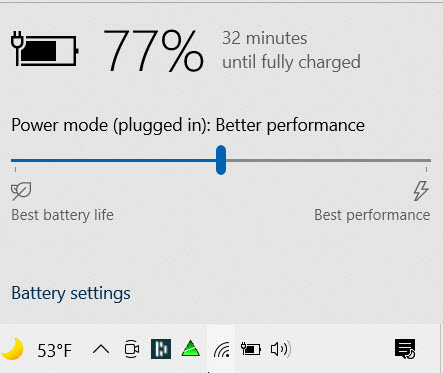
The company that made your PC determines exactly which settings the battery slider controls. But in general, keep these guidelines in mind:
- The Best Performance mode is for people willing to trade off battery runtime to gain speed and responsiveness. In this mode, Windows won’t stop apps running in the background from consuming a lot of power.
- The Better Performance (or Recommended) mode limits resources for background apps, but it otherwise prioritizes power over efficiency.
- The Better Battery mode delivers longer battery life than the default settings on previous versions of Windows.
- The Battery Saver mode, a slider choice that will appear only when your PC is unplugged, reduces the display brightness by 30%, prevents Windows Update downloads, stops the Mail app from syncing, and suspends most background apps.
For a MacBook: Use Battery Settings on macOS
Recent Mac laptops running up-to-date versions of macOS have extensive battery and power settings that you can control. Open the System Preferences app and click on Battery.

Make sure that “Slightly dim the display while on battery power” is checked, and “Enable Power Nap while on battery power” is unchecked. (With Power Nap enabled and your MacBook asleep, the machine will wake up now and then to check for updates. Disabling it keeps your MacBook fully asleep until you choose to wake it up.) On recent MacBook Pro laptops, the display brightness adjusts to 75% when you unplug the computer from power if you have “Slightly dim the display while on battery power” enabled.
Depending on which MacBook and which version of macOS you have, you may see additional options in the Energy Saver preferences pane. These include “Optimize video streaming while on battery” for disabling HDR video playback and “Optimized battery charging.” Some Macs also have an Energy Mode setting, which is very similar to the Windows performance management tool described above. If you see Energy Mode in the Battery section of system preferences, you’ve got the following options:
- Low Power: Reduce energy usage to increase battery life.
- Automatic: Have your Mac automatically use the best performance level.
- High Power: Increase energy usage to improve performance during sustained workloads.
Take Heed of Airflow
Most laptops now come with lithium-polymer batteries that require much less maintenance than batteries of a decade ago, thanks as much to software and firmware improvements as innovation in the battery technology itself. You no longer have to perform a full battery discharge on a regular basis to calibrate it, nor do you have to worry that draining the battery completely will damage your laptop.
You do have to be careful about heat, however, which will hasten a battery’s demise. The biggest problems come from physical obstruction of the ventilation ports. Dust buildup is one problem, which you can take care of by cleaning the laptop’s vents and fan. (Periodically, use a can of compressed air to blow out some of the dust.) A more frequent issue is using the laptop on a pillow or blanket, which can both obstruct the ventilation fan and retain the heat coming off of the system. Avoid this by using your laptop only on firm surfaces such as a table or a desk, which won’t flex and block airflow or cooling.
Carry a Battery Backup
Finally, the easiest way to ensure that you always have enough battery power is to bring along an external battery pack.
These external power sources plug in to your laptop the same way your charger does. They generally cost between $100 and $200, but come with adapters for use with many different laptop models. They can be used on more than one system, and even for other devices, such as your phone or tablet.

These strategies will help you make the most of the battery you have. If you’re in the market for a new laptop, however, and battery runtime is one of your key concerns, check out our roundup of the laptops we’ve tested with the best battery life.
Source: Brant, Tom. “How to increase laptop battery life” PCMag.com November 2021
