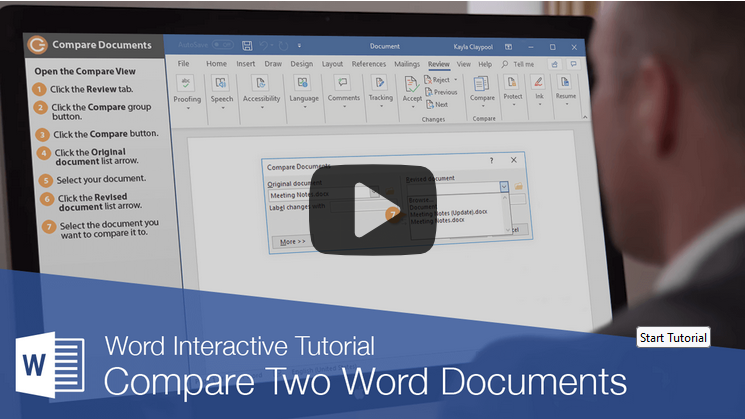Comparing lets you see the differences between two documents. For example, if you and a co-worker have made changes to the same document in separate files, you can combine them together to see all the changes in one document, making it easier to accept or reject them.
Watch the tutorial by clicking the image above or continue reading below.
Open the Compare View
1. Click the Review tab on the ribbon.
2. Click the Compare button.
3. Select Compare.
A dialog box appears where you can select the two documents that you’ll be comparing.
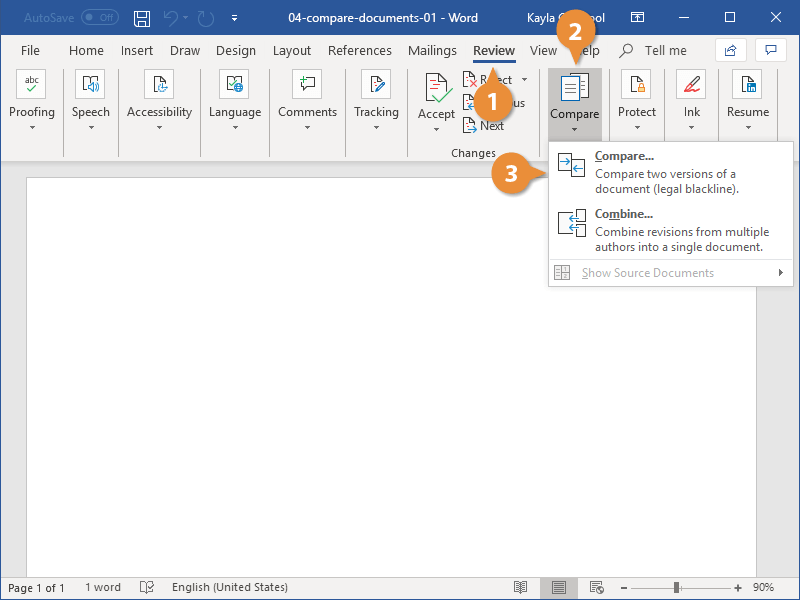
4. Click the Original document list arrow.Documents that you’ve opened recently will be listed here. If the document you’re looking for is listed, select it. Otherwise, click the Browse button and locate it.
5. Select your document.
6. Click the Revised document list arrow.
7. Select the document you want to compare to the original.
Once both documents are selected, you could compare them now by clicking OK, or access additional options to control how they’re compared.
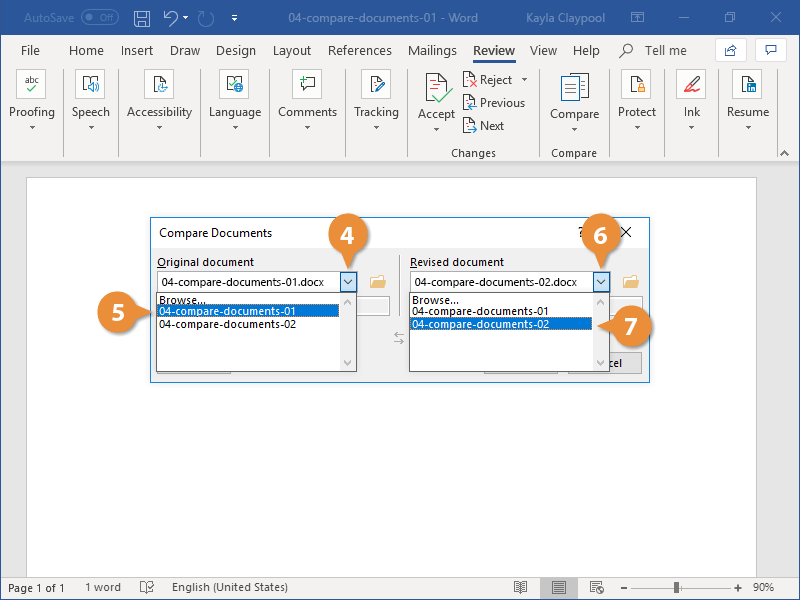
8. Click the More button in the Compare Documents dialog box.You can, for example, choose whether to compare or ignore certain elements such as formatting, headers and footers, comments, or text case changes.
You can also specify whether changes are marked at the character level or word level, and whether to show the changes between documents in the original document, the revised one, or in a new merged document.
9. Customize the comparison options.
10. Click OK when you’re done.
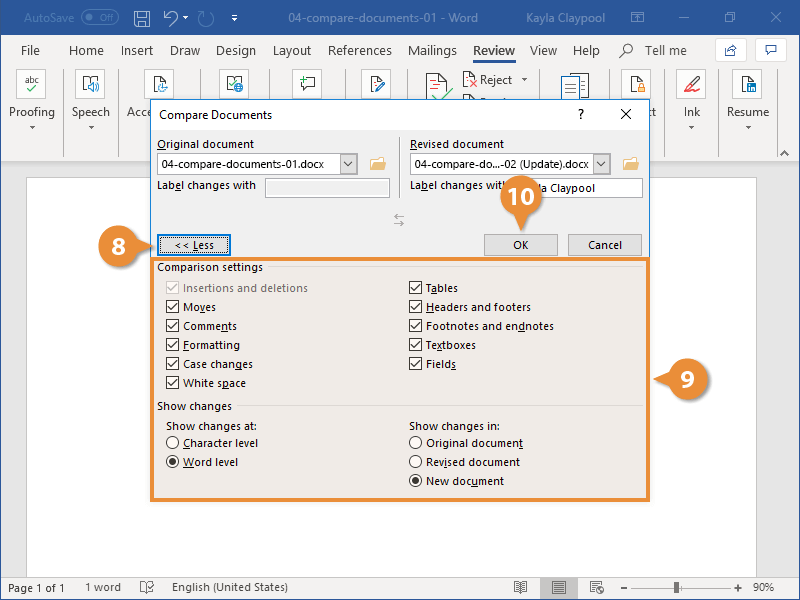
A new document is created, merging the two documents into one and highlighting any differences.
Accept or Reject Differences
Once the documents have been combined, you can browse through the differences and accept or reject them. The Revisions pane will appear on the left, the compared document in the middle, and the original and revised documents on the right.
Click Next Change or Previous Change to browse the differences between the documents.
Click Accept or Reject to accept or reject differences.
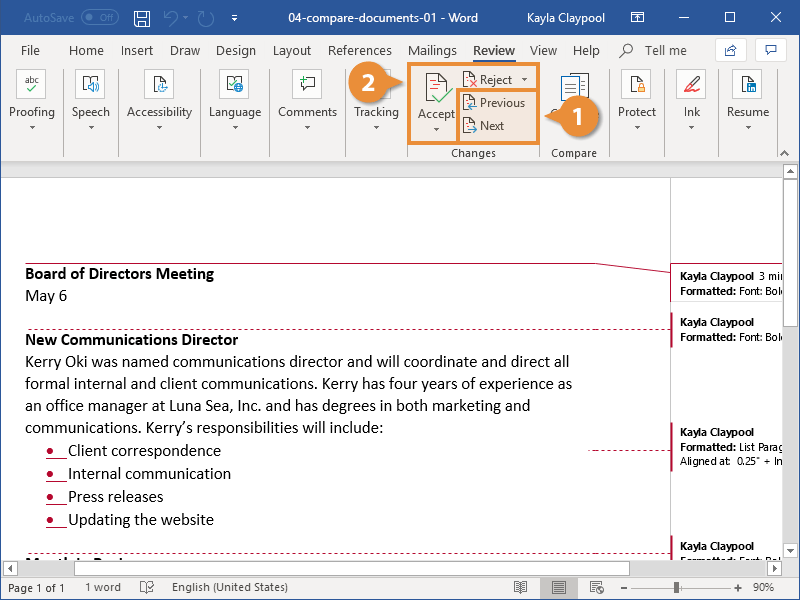
We hope these tips have been helpful in your business. Please let us know if you have any questions about your IT environment or how to secure it from outside cyber threats. We are here for you! Contact us at (732) 780-8615 or email at [email protected].
“How to Compare Two Word Documents“, customguide.com