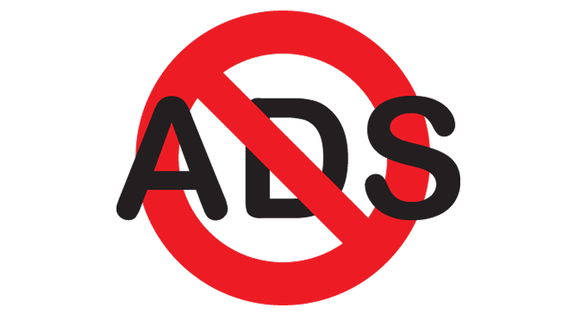The latest Windows 11 update – KB5036980 – is rolling out now, and it will display advertisements for apps in the Microsoft Store alongside other apps in the Start Menu. The ads are quite subtle, simply displaying additional apps (with a short description) in the Recommended section of the Start Menu. Microsoft is touting it as a feature that will help you discover great new apps from a “small set of curated developers,” but software displaying unsolicited ads is typically considered adware.
This feature is enabled by default, so you’ll start seeing these ads as soon as your latest Windows updates install. Microsoft also intends to display your most recently used apps here – a feature it says will arrive in the coming weeks – so these ads may be mixed in with apps you already have installed. It’s a confusing setup, particularly since the ads aren’t clearly labeled, and it’s likely we’ll frequently be clicking ads by mistake. After all, they’re right there with the files and apps we use every day.
For example, here is what an ad for 1Password would look like next to the Word and Excel apps you recently used. Confusing, isn’t it?
The only good news about this update is that you can disable these ads. Here’s how to turn off the Windows 11 Start Menu ads:
- Open Settings
- Select Personalization
- Select Start
- Toggle off Show recommendations for tips, app promotions, and more
That will leave you free from ads, at least in the Windows 11 Start Menu. But this isn’t the first time Microsoft has experimented with advertising in Windows, and it’s unlikely it will be the last. In 2022, Microsoft tested ads in the Windows 11 File Explorer, and Windows 10 has ads in both the Start Menu and on the lock screen. Both can be removed, but as with these new Windows 11 ads you have to actively remove them.
This update had a very short turnaround: Microsoft posted it for testing on April 12 and it started going out to users on April 23. That didn’t leave much time for Windows Insiders to offer feedback or for Microsoft to make changes, leaving these ads to roll out with little comment.
We hope these tips have been helpful in your business. Please let us know if you have any questions about your IT environment or how to secure it from outside cyber threats. We are here for you! Contact us at (732) 780-8615 or email at [email protected].
Elizabeth Harper, “Ads Are Coming to the Windows 11 Start Menu, But You Can Remove Them“, Techlicious.com, June 5th, 2024