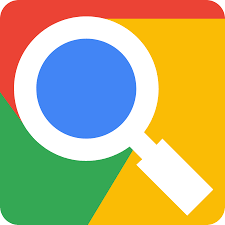 Most of us use Google every day, but many have likely only scratched the surface of the search engine’s power. Here’s how to get better results from a Google search.
Most of us use Google every day, but many have likely only scratched the surface of the search engine’s power. Here’s how to get better results from a Google search.
A product so ubiquitous that it spawned its own verb, Google accounts for 86 percent(Opens in a new window) of the world’s web searches, and thanks to the proliferation of smartphones, anyone can search for anything from anywhere—all you need is an internet connection. That means Google serves several billion(Opens in a new window) searches a day.
It’s easy to take for granted what a modern web search can do for you, but it’s truly amazing how seamless Google has made the internet. Google can tell you the weather, translate languages, define words, give you directions, and do so much more. When was the last time you argued with friends over something and didn’t check Google for the answer?
Even if you use Google multiple times a day, there’s probably a lot you don’t know about the search engine. If you’ve ever struggled to get the results you want, or just want to know a few inside tricks, the tips below will improve your Googling skills.
1. Refine Your Searches With Operators
Google’s search algorithm is remarkably adept at returning the information you are looking for—even when you aren’t exactly sure yourself. But for those times when Google doesn’t seem to be giving you exactly what you need, there are a few ways you can refine your search results with what are called operators.
Use quotations (” “) to search for the exact phrase: If you search for Patrick Stewart young, you will get results that have all those words, but not necessarily in the order you search. By adding quotations and searching “Patrick Stewart young,” you will get only results that include all those words in that order.
Add a tilde (~) in front of a word to find synonyms: For when you want to search for a specific word and any synonyms for that word. If you search for iPhone ~cheap, you will also get results for “iPhone inexpensive,” and so forth.
Exclude terms with a minus (-) symbol: Use the minus symbol to exclude all the terms you don’t want, e.g. best apps -android for results that omit roundups of top Android apps.
Insert two periods (..) between numbers to search for a range: If you want to narrow results to a date or price range, use two periods in between the numbers. You could be looking for a computer within a certain price range, so you could search computer $500..$900 to only get results that fit into that range.
Find one result or the other with OR: If you’re looking for results that are about one topic or another, but nothing else, use the OR modifier to get more accurate results. For example, searching apple microsoft will surface results relating to either term, but searching “apple OR microsoft” provides you with separate links about Apple and Microsoft.
Search File Types: If you’re looking for a specific kind of file on the internet, use filetype: to search only for uploaded files that match your query. For example, use filetype:pdf to find a PDF or filetype:doc to locate a Microsoft Office document. You can find a comprehensive list of searchable file types here(Opens in a new window).
Search Related Websites: Search for similar websites by using the related: qualifier to show related results. Searching related:amazon.com brings up results including Walmart and Overstock. Searching related:google.com shows Yahoo and Bing.
For a comprehensive set of search modifiers, check out this guide(Opens in a new window).
Excerpt taken from: Cohen, Jason. “21 Google Search Tips You’ll Want to Learn” PCMag.com January 2022
