
Sometimes you want to print exactly what you’re currently seeing on your screen, whether it’s a weird pop-up that you see, a chat with tech support, or something else. Fortunately, there are tools built into Windows 10 that make it simple to print, and there’s no prior setup required. Here’s how.
1. Capture your screen
To print what you see on your screen, you first have to capture a screenshot. The easiest way to do this without running a screenshot tool is to use the keyboard shortcut: Windows Key plus PrtScn (Print Screen).

PrtScn is not a dedicated key on some keyboards, or it’s not the key’s primary function. In that case, the shortcut is Windows Key plus Fn (function key) plus PrtScn.
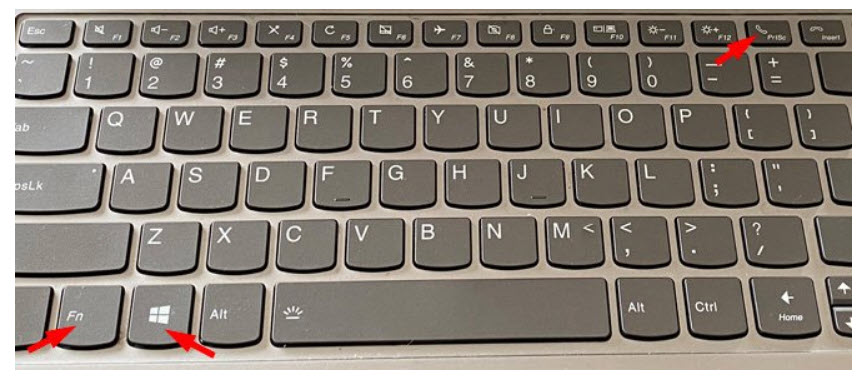
2. Find your screenshot
Your screenshot will automatically save to your default screenshots folder. To find your screenshot:
- Click on the Windows Start button
- Select File Explorer.
- Select Quick access. Your screenshot should be the most recent file. You can also access screenshots in the This PC > Pictures > Screenshots folder in File Explorer.
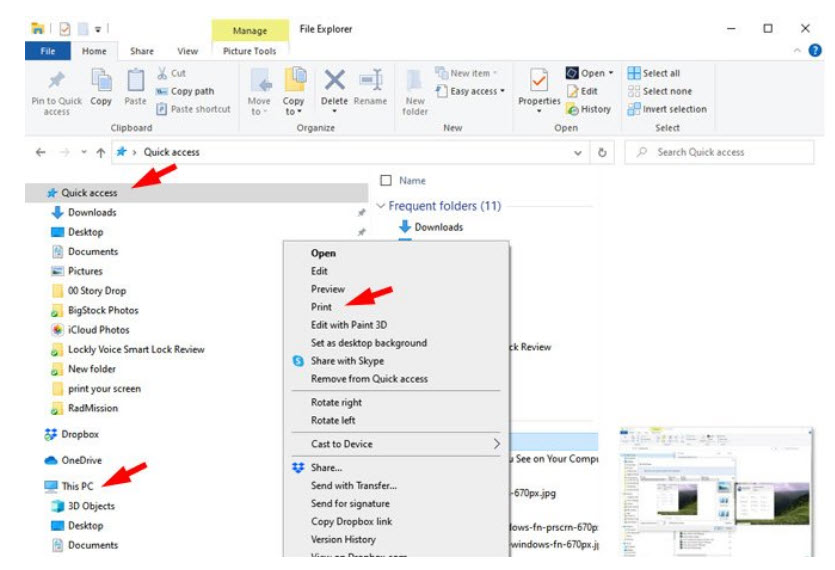
4. Once you find your screenshot, right-click on the file name and select Print from the pop-up menu.
3. Print your screenshot
Once you select Print, you’ll see a Print Pictures window with options for selecting your printer, the paper size and type, and more. Make sure the “Fit picture to frame” box is checked. Then select Print.
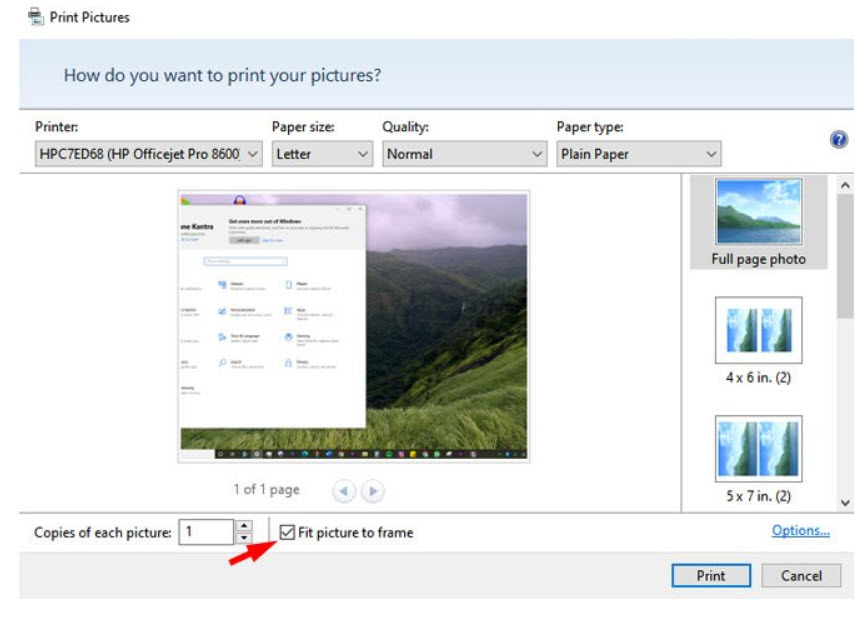
Kantra, Suzanne. “How to Print What You See on Your Windows Computer Screen” Techlicious June 2, 2021
