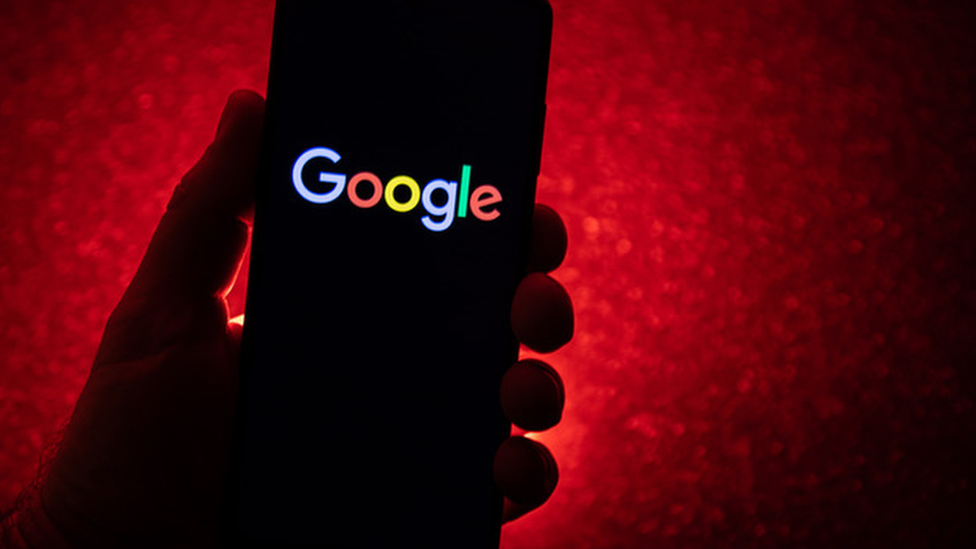Have you ever found a private or confidential piece of information about you in a public search result? That can potentially lead to identity theft and other threats.
Now, Google is making it easier for you to find and get rid of personal details that pop up in a search. Follow these steps below to remove your personal data from Google searches.
Step 1: Find results about you
- Go to “Results about you” page.
- Log in to your Google account on google.com.
- To open the menu, click your Google account button on the top right corner of your screen.
- From the menu, select Manage your Google Account
Data & privacy.
- In the “History settings,” select My Activity
Other activity.
- Scroll down to the “Results about you” section, and select “Manage results about you.” (It is very close to the bottom of the page)
- Select Get started or Settings.
- Enter your name and the contact info that you want to find in search results. Google uses this information to check for search results that show this info.
Tip: You can also enter these types of contact info in the form:- Nickname
- Maiden name
- Multiple personal phone numbers
- Multiple addresses
- Multiple email address
- Set up notifications
- You can choose to receive email notifications if Google finds results with your contact info. You can also receive push notifications through the Google app.
- If you have notifications on, you’ll receive a notification to let you know if the results match your info. After that, you’ll receive a new notification when new results are found that match your contact info.
Step 2: Review results about you
If you have notifications on, you’ll get a notification within a few hours to let you know if any search results matched your name and personal contact info. You can also check directly from the “Results about you” page.
To view your results, from the “Results about you” page, go to the “Results to review” tab.
When you select a result, you can learn more about it, like the website it’s from, or the contact info it contains.
Step 3: Request removal of results about you
If you see a result that you’d rather keep private, you can request to remove it from search results.
To remove more than one result, select the checkbox next to each result Request to remove.
To remove a single result, select the result to expand Request to remove.
If you don’t want to start a removal request, you can also choose “Mark as reviewed.”
Google considers some results valuable to the public. These can include government or educational websites, online newspapers, or business websites. If your result is from a website like this, you won’t find a “Remove result” option.
To confirm your removal request and for status updates when your request has been reviewed, you’ll get an email. You can check the status of your requests anytime from “Results about you” under “Removal requests.”
We hope these tips have been helpful in your business. Please let us know if you have any questions about your IT environment or how to secure it from outside cyber threats. We are here for you! Contact us at (732) 780-8615 or email at [email protected].
Lance Whitney, “Google’s new settings let you remove your private info from search results. Here’s how”, zdnet.com, Aug 21st, 2023