 With a few taps, you can turn your smartphone into a source for internet that laptops, tablets, and other phones can use. Here’s how to turn your phone into a hotspot.If you’re stuck in a situation where you need a Wi-Fi connection, but can’t get it anywhere else, chances are your smartphone can give you the boost you need. By setting up a Wi-Fi hotspot, you can turn your phone into a source for internet that laptops, tablets, and other phones can use.It may sound complicated, but you can be connected with just a few taps. Most of the major carriers offer tethering services, though your ability to create a Wi-Fi hotspot depends on your service plan and data allowance.
With a few taps, you can turn your smartphone into a source for internet that laptops, tablets, and other phones can use. Here’s how to turn your phone into a hotspot.If you’re stuck in a situation where you need a Wi-Fi connection, but can’t get it anywhere else, chances are your smartphone can give you the boost you need. By setting up a Wi-Fi hotspot, you can turn your phone into a source for internet that laptops, tablets, and other phones can use.It may sound complicated, but you can be connected with just a few taps. Most of the major carriers offer tethering services, though your ability to create a Wi-Fi hotspot depends on your service plan and data allowance.
One thing to keep in mind: tethering eats up battery life in addition to data. Investing in a battery case is a good idea if you intend to use hotspot mode frequently. If you’re a business traveler who needs to be connected all day, consider a dedicated Wi-Fi hotspot; we have a few favorites.
If you’re ready to tether, here’s how to turn your phone into a Wi-Fi hotspot.
Turn on Wi-Fi Hotspot With iOS Devices
To set up a personal hotspot on your iPhone or iPad (Wi-Fi + Cellular), go to Settings > Personal Hotspot and toggle it on (if you don’t see Personal Hotspot in Settings, tap Cellular > Personal Hotspot). Make note of the Wi-Fi password.
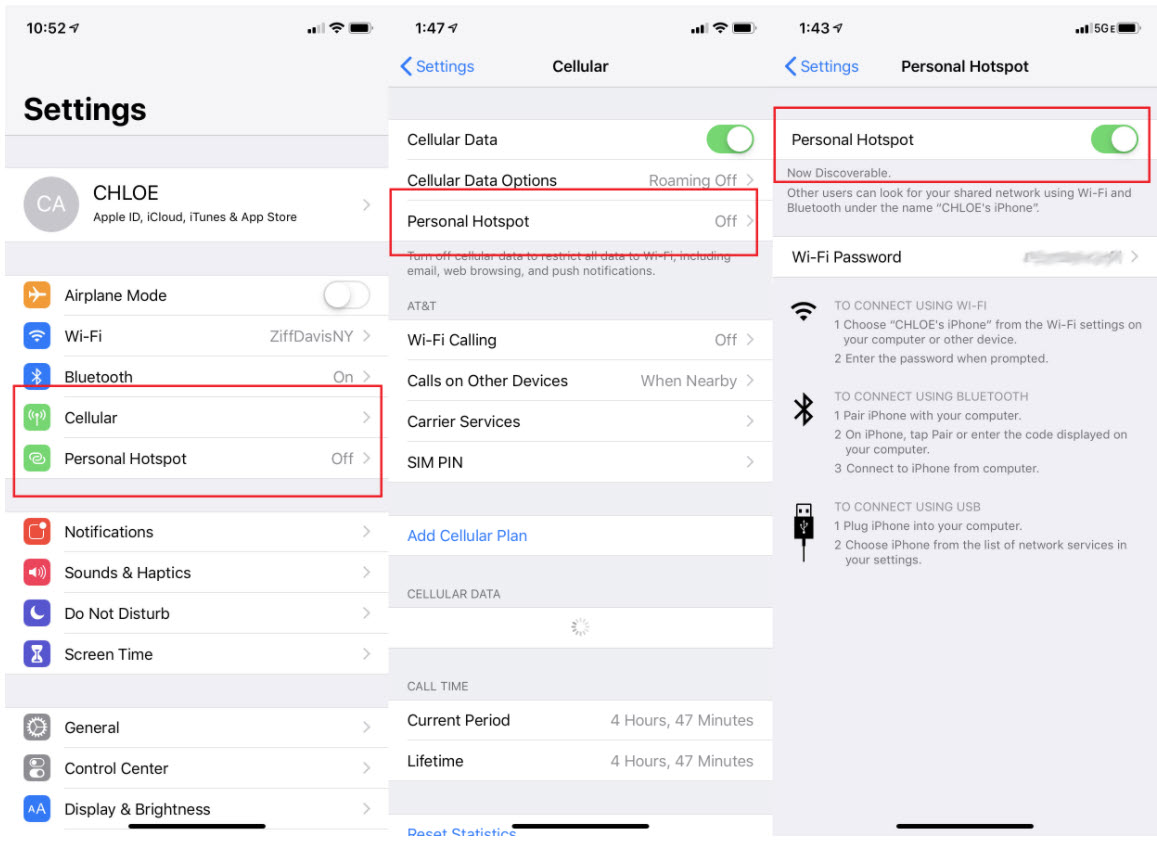
Open the Wi-Fi menu on the device you need to connect to the internet. Look for your iOS device (ex: PCMag’s iPhone), tap it, and enter the password that appears on your iPhone’s Personal Hotspot screen.
Your secondary device should now be able to surf the web (and consume mobile data). To disconnect, toggle Personal Hotspot to off on your iOS device.
Segan, Sascha & Cohen, Jason. “How to Turn Your Phone Into a Wi-Fi Hotspot” PC Magazine July 2019
