Is it possible to add additional snoozing times to the Reminder window?
Yes and no. It is possible to snooze by a custom interval other than the ones that have been predefined (5 minutes, 10 minutes, 15 minutes, etc…). However, it is not possible to have any custom snooze interval stay permanent in the list to choose from.
Type your snooze time
To set a custom snooze time in the Reminder window, simply type in the Snooze field. This can be any custom interval that you want in minutes, hours, days, weeks and even months or years.
You can also type a specific time that you want to be reminder on again. For instance; 10:30.
You can find more ways to quickly set a custom reminder without needing to do so time/date math in this Quick Tip: Quickly set dates with formulas and text
Snooze to a specific day
A feature I like about the Reminder dialog is that I can also snooze it to a specific day by just typing the name of that day. For instance, when I have a task that is due in about a month, I often do not know yet when I’ll be starting with it. I do know that I will do it in the week that it is due so I set my reminder a week in advance. Now, when the reminder pops-up, I usually know which day I’ll handle that task. To easily snooze it to that specific day, I simply type for instance “Wednesday” in the Snooze field.
This method is also great when you want to reorganize your left over reminders at the end of the week and set a new day that you will get your reminder to complete a certain task or to follow up on the flagged email.
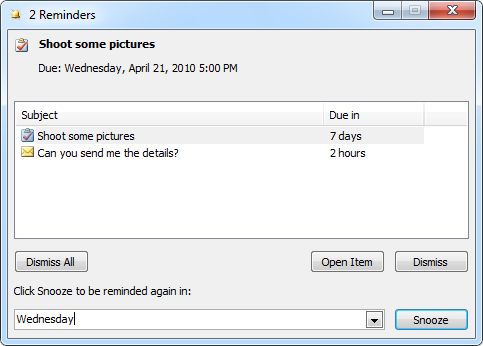
Type in the Snooze field for a custom snooze interval or reminder time.
