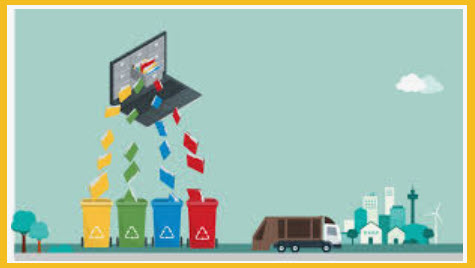
A few times a year, I get an urge to purge. Whether it’s spring cleaning or taking a moment to archive last year’s emails, I find it incredibly gratifying to dump (or sometimes simply put away) stuff I don’t need. There’s a whole lot of hippie rhetoric about how clutter-free environments lead to clarity of mind, and I’m not necessarily saying it works for everyone, nor is it guaranteed to improve your productivity, but I sure do feel less stressed and more able to focus when the junk is gone.
As kids, most of us learn to clean our rooms, tidy our desks, donate or throw out items that we don’t need or want, and put away our physical stuff. As adults, however, many of us never learned to do the same thing with our digital material. It’s no surprise we never learned. Who would have taught us? If you’re an adult now, you’re part of the first wave of people to figure out how to do it and teach these skills to younger generations.
If you enjoy a good purge and have a messy digital life, here are five places to start:
- Files on your computer desktop
- Messages in your email inbox
- Photos on your phone
- Apps on your phone
- Your open browser tabs
Here’s some advice on how to do it.
1. Clean Up Your Desktop
Sometimes we place a file on the computer desktop so it’ll be in our line of sight and we’ll remember it. Then we repeat this action a few more times. Before you know it, the principle defeats itself. How can you see and remember a file among a messy heap of others?

View Desktop Files in List View
The easiest way to clean up the desktop is to start by viewing your files in a list rather than in a graphical representation of the desktop and file icons. In other words, open a Finder window in macOS or File Explorer in Windows. This view can make it easier to see which files you can delete or put away.
Make a Few Folders
You don’t have to trash all your files to clean up your desktop. Instead, make a few folders with names like In Progress and Photos to help you sort what you have.
Don’t think too deeply about the correct classification for each file. Keep it simple. Folders called Work, Personal, Fun, and Old are fine. Or you might have one folder for PDFs, another one for Photos, and so forth.
The method I use to sort files is by year. I have one folder for every year, and within those folders, I have whatever subfolders make sense. Why do I organize this way? Because I think about my work and personal files based on when they happened. So, I have a 2020 folder and within it are subfolders called 2020 PHOTOS, 2020 TAXES, and so forth. Putting files into folders is similar to archiving them. They’re out of sight, but I can find them if I need them.
Sort Your Files
Now, using the list view to your advantage, sort your files into the folders that make sense. With the list view, you can see and sort by file type, date created or last edited, or by size. Turn on the preview option for images, PDFs, and other files if you need to glance at them before deciding.
Don’t leave your folders on the desktop. They’ll only create more visual clutter. Tuck them out of view but somewhere you’ll remember, such as within the My Documents folder or maybe in a file-syncing folder, such as the main Dropbox folder.
2. Empty Your Email Inbox
Ready to trash everything in your email inbox? No? You’re not alone. A lot of us hesitate to throw away emails because we’re afraid of missing a million-dollar opportunity or an important message. OK, so don’t! You can clear your inbox without deleting any messages or tossing them into the Archive abyss.
This method relies on the same concept we used to clear the desktop: Sweep those old emails out of sight by moving them into folders.
Create a Folder or Two
Start by creating a new folder…or two or three. It depends on how many messages you have to clear out. If it’s fewer than, say, 100, one folder will do. If you have many hundreds or thousands of emails, putting them into one folder will move them out of sight, and if that’s all you want to do, so be it. In that case, you might as well archive all the messages because putting them into a folder won’t help you cope with the messages later. Sorting your mail into folders will.
Create a new folder (or in Gmail, a label) and name it for the current year. Or you could name it the year and the quarter (2021 Q1) or the year and the month. Choose a system that works best for you. Make additional folders if you need them for other recent years, quarters, or months.
The reason I like time-based folders for email is that they remove the need to make additional decisions. Every email message or thread has a date when it started, so you make fewer decisions about how to sort the messages. Fewer decisions means easier, faster, and more efficient cleanup. They practically sort themselves. Sure, if a thread spans several weeks or months, you may have to decide whether to file it by the first message date or the most recent date. Still, you’d only have to make that decision once and then apply it across other threads. Done and done.
Bulk-Move Messages
Now move messages en masse into the appropriate folder, based on the date of the message. Depending on what email program you have, you might be able to move them by creating a rule. Otherwise, just sort your inbox by date, select all the messages in a certain year, and drag them into the new folder. Easy.
You’re not deleting anything. But you’re restoring the Inbox as a place for new, incoming mail. You don’t have to deal with every unopened or unanswered message to get a fresh inbox. All you have to do is bulk-move old messages.
Develop New Inbox Habits
Now that your inbox is decluttered, it’s an excellent time to develop some new, positive email habits. If you take a little bit of time to set up some new rules for managing email and stick with them, you might find that email doesn’t have to be an unmanageable mess.
Remember, we’re not trying to be perfect in how we manage email. The goal in decluttering is to ease the stress associated with having an unmanageable inbox and perhaps feel a metaphorical weight lifted. We tidy up because it makes life easier going forward.
3. Transfer Photos From Your Phone
Nothing says purge like removing photos and videos from your phone. Nearly everyone hangs onto them, but clearing them out not only frees up space on your phone but also makes it easier to find the images you choose to keep there.
- Use a cloud storage service, such as iCloud, Dropbox, or OneDrive (this is usually the quickest method).
- Transfer photos directly to a computer (using a cable).
- Transfer photos wirelessly to a computer (using Wi-Fi or Bluetooth).
- Physically remove a memory card (not all phones have this option).
- Share images to a social media account or email.
You don’t have to remove every photo. That wouldn’t be practical. Keep a few dozen images, including any headshots or selfies you use for online profile pictures. And keep the pictures and videos that make you happy! Keep the ones you love to share. Not to get all KonMari, but if a picture or video sparks joy, keep it! If it doesn’t, move it somewhere else.
You can always put a copy back on your phone any time you want. Sometimes just remembering that your images are available satisfies the urge to keep them all on your phone.
Tip: One place where photos and videos tend to accumulate is in messaging apps, where people share them with you, and you immediately forget about them. So don’t forget to clear out photos and videos in your messages.
4. Get Rid of Unused Apps
Do you download apps, check them out, and then never touch them again? Dumping unused apps is one more way you can start purging the digital clutter from your life, as well as free up more space on your phone.
Before you remove apps willy-nilly, start by backing up your phone. This allows you to restore not only an app but also whatever data was inside the app. In many cases, your data will be in a cloud account, too, and will be restored when you reinstall the app, but it’s a good idea to back up regardless.
To choose which apps to remove, start on the screen that’s farthest from your home screen. Your home screen probably has apps you use all the time, whereas the screen that’s farthest likely has apps you never use.
For iPhone apps and iPad apps, press on or press and hold the app. Choose Remove App or wait until it jiggles, then tap the X that appears. Then you have to choose whether to Delete App or Remove from Home Screen. The first option wipes the app off your phone or iPad completely (you can always reinstall it from the App Store). The second option removes the app icon from your screen but keeps the app accessible from the App Library, the search bar, and Settings.
For Android apps, press and hold the app icon until you see options. Then tap Uninstall and confirm the selection.
IOS has an option that lets you offload apps automatically when you don’t use them frequently. This particular setting keeps the data you generated by using the apps, such as the details of your runs in a running app, but it removes the app itself and the memory required to host it. Find this option at Settings > General > iPhone Storage > Offload Unused Apps.
5. Close Your Browser Tabs
Are you a tab hoarder? Do you leave dozens of tabs open in your browser, sure that any day now, you’re going to read all those articles or watch those videos? The problem with tab hoarding is that it prevents you from cleaning out the Internet cache, which you should absolutely do from time to time.
There are many solutions for managing excessive browser tabs. The easiest one is to bookmark all your open tabs. The option is usually right in your browser. The image above shows it in Google Chrome.
Microsoft Edge has a few stellar features, including one called Collections that lets you bookmark pages into groups and then shows you what you’ve saved in a card-like display. When you bookmark or save your open tabs, the URLs are available to you to open them again quickly any time, but you can close them for now, dump the cache, and start over with a fresh browsing session.
Make a Fresh Start
Few people have good habits when it comes to cleaning up digital junk. If you’re not one of them, you’re not alone. And it’s to be expected! Digital clutter is relatively new. We don’t yet have a lot of established rules for maintenance and hygiene. Try cleaning up your desktop, email account, phone, and web browser. It can be as rewarding and relieving as cleaning up physical clutter.
