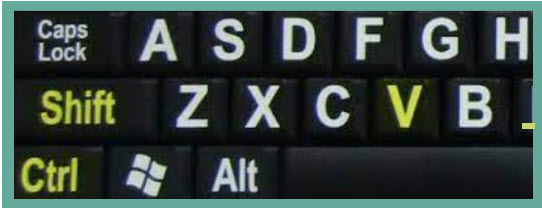 We’ve all opened emails that are clearly templates or have seen documents with inconsistent formatting. Such as different styling, size fonts or using multiple fonts. Unfortunately, for the sender, this is a dead giveaway they didn’t type their personal message!
We’ve all opened emails that are clearly templates or have seen documents with inconsistent formatting. Such as different styling, size fonts or using multiple fonts. Unfortunately, for the sender, this is a dead giveaway they didn’t type their personal message!
The point I’m trying to make is: You received a generic template and the sender filled in the sections — only they didn’t realize that many email services like Gmail preserve styling. As the receiver, it feels like a slap in the face to get a copy-paste-and-fill-in-the-blank job.
Not that we are against using templates (they certainly do to save time), but it is important to delete all the styling so that the recipient cannot tell it has been copied and pasted.
Ctrl+V = paste (Cmd+V on Mac) is the most commonly used cut and past command used, but this shortcut keeps the styling from a rich format document like a Google Doc or Word file or even Apple Notes.
There is a great solution, read on…
Use Ctrl+Shift+V (Cmd+Shift+V on Mac)
Adding the Shift key into your paste shortcut strips all formatting from the original copied text. Use it with email templates, Word or where ever, whenever you need to cut and paste. It saves you the step of reformatting your documents, or risk sending a document or email that has inconsistent formatting.
Wong, Raymond. “Why you should be using Ctrl+Shift+V instead of Ctrl+V” inputmag.com April 21,2022
