 Slack is a powerful tool for communication in the workplace, but what happens when nearly everyone using it is also working from home? Our Slack tips for remote workers can help.
Slack is a powerful tool for communication in the workplace, but what happens when nearly everyone using it is also working from home? Our Slack tips for remote workers can help.
If you’re working from home unexpectedly due to COVID-19 and you use Slack, there are a few simple tricks that make the app better for an all-remote work environment. When Slack is at its most effective, it lets you communicate clearly and quickly with other people, while also giving you and your colleagues a way to talk informally, too. That’s what these tips are all about: Finding ways to make Slack more efficient for the serious work and yet also more welcoming for socialization.
If you aren’t already experienced with Slack, you might also look over our tips for keeping the interface tidy, as well as other tips and hacks for the app.
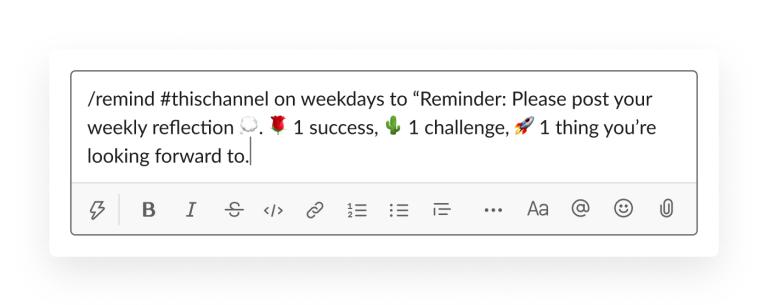
1. Automate a Weekly or Daily Check-in
Slack makes it easy to hold a weekly or daily check-in with all the members of a team. Ask everyone on Monday what they plan to get done this week, or what they accomplished on Friday. You can use Slack to automate a daily or weekly check-in reminder, as shown in the example from Slack above using a slash command. If slash commands are not your thing, you can instead use an app, such as Standuply to help.
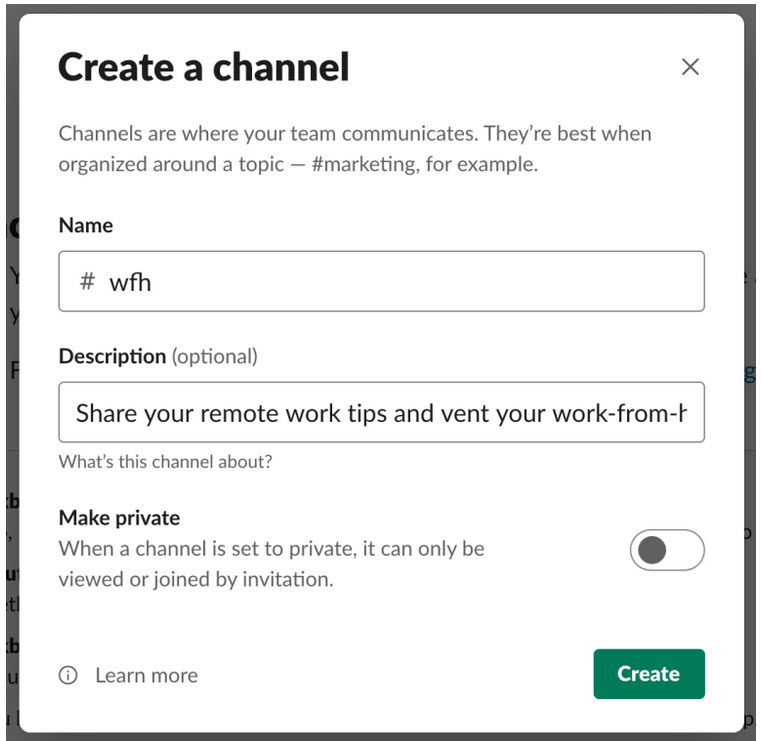
2. Start a #WFH Channel
If you haven’t already, create a #WFH channel to discuss working from home. It gives people a space to share tips, vent about the frustrations of unexpectedly working from home, and otherwise socialize and bond. Who knows what kind of remote work strategies people have found that could help one another? Encourage people to share them in a #WFH channel.
3. Create a Channel for Announcements
How do you send company-wide announcements in a remote work setup? You could use email, but if employees are already communicating and collaborating in Slack, that might be a better place. Make a channel and restrict permissions so that only a select few people, such as executives and HR personnel, can post to it. For everyone else, it’ll be read-only. Depending on what type of Slack account you have, you may face some limitations on how you can set up this channel. For example, with a Free or Basic account, you can only restrict permissions in the #general channel.
Donut is a Slack app that remote teams use to recreate that moment of bumping into someone at the water cooler (or donut table) and striking up a conversation. It’s a little like getting a virtual coffee with someone. The Donut app pairs up people in the organization at random and suggests they chat for a few minutes. You can set the frequency for how often you want Donut to introduce people. Based on your company culture and individual preferences, people can chat in a private message, or arrange a time for a short audio or video call.
Tip: Make Donut optional. Social butterflies usually love it, but more introverted people might not.
5. Boost Morale With Tacos
Another app that can boost morale for remote teams is Hey Taco. With this app, everyone gets five virtual tacos per day to give to other people to show their appreciation. You might give a taco when someone completes a tough project, catches an important error, or asks thoughtful questions in meetings. As time goes on, everyone accrues tacos. You can set prizes or badges of honor for earning a certain number of tacos, or let the accumulation of tacos be its own reward.
6. Use Polls
Polls in Slack make it much easier for people to communicate when a team needs feedback or a decision to be made. You can run formal polls using a polling tool or informal polls using emoji and reacji. For a formal poll, you can install a polling app. Polly (shown in the image above) is one of the most well-known options. For an informal poll, type your question into the message box. Then list some options for how people can respond with an emoji at the start of each one (use shift+enter to make line breaks). People can reply with reacji, as shown in the example below.
If you work closely with partners and clients who belong to organizations, you can create special Slack channels, called shared channels, to keep in touch with them. Shared channels show up in your Slack Workspace as well as theirs. For security purposes, the channel must be approved by someone from each organization who has permission to manage shared channels.
8. Use Emoji Shorthand
Emoji can express emotion, but they have a more practical purpose in Slack, too. They’re a highly efficient form of shorthand. For example:
✔ means “got it” or “understood.”
👀means “I’m looking for an answer to your question now”
🧵means “please reply in a thread and not below”
When you use emoji as shorthand in a remote team, it helps people receive information succinctly.
9. Update Your Status
When working remotely, Slack’s Status feature helps you give subtle signals to your teammates and manager what you’re doing. You can indicate you’re in a meeting, on a call, unavailable, and so forth. You can be more creative with your status updates if you want. I like to use the headphones icon when my status is “focusing.” During the COVID-19 pandemic, your co-workers might relate if your status is “wrangling children” or “showdown with the cat.”
10. Celebrate Small Wins
I used to work with an all-remote organization that occasionally had virtual dance parties in one of their Slack channels. Why? Sometimes to celebrate the fact that it was Friday and sometimes just because. Anyone who felt like joining would post a dancing animated gif or reacji. Sometimes people would also share something positive from their week. Everyone got to be silly and happy for a few minutes. And yay, Friday.
When people work remotely, they can feel isolated and out of touch with the mood of their co-workers. Taking a moment to celebrate a success, no matter how small, unites everyone around a positive experience.
Duffy, Jill. “10 Must-Know Slack Tips for Better Remote Work Communication” PC Magazine June 9, 2020
