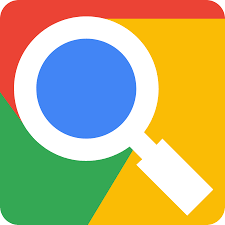 Searching the web for information is a skill. Yes, you can enter a term into Google and find information, but by using a few simple tricks, you can quickly and easily whittle down your results to get exactly the information you’re looking for.
Searching the web for information is a skill. Yes, you can enter a term into Google and find information, but by using a few simple tricks, you can quickly and easily whittle down your results to get exactly the information you’re looking for.
1. Find new stories
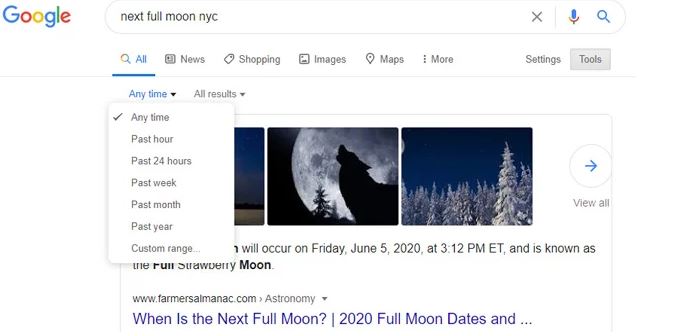
In general, putting a year or date in your search term will help limit results to more recent entries. However, if you want to limit your results, Google lets you search by the past hour, past year or create a custom date range. You’ll see this option when you click on Tools.
2. Search for a specific phrase
When you’re looking for search results for a specific phrase, put your search term in quotes. For example: “Internet privacy.” would only show results with that specific phrase. If you don’t know all of the words or the word could have a few variations, you can substitute an asterisk for the word. For example: “biggest * with teeth” will show results for a variety of large animals with teeth.
3. Search for a specific site
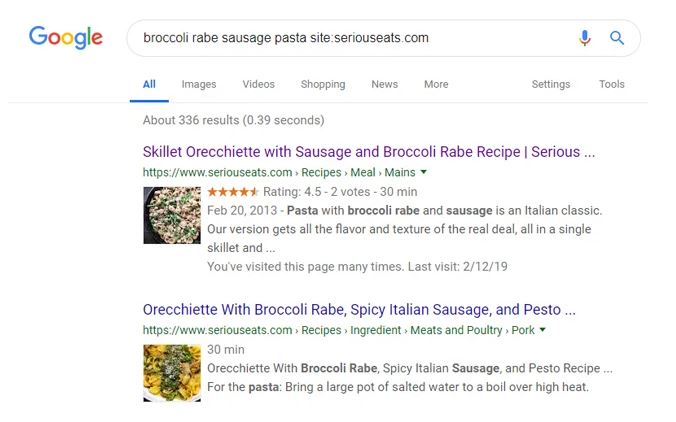
Most websites have their own search function, but it’s often not as good as Google. To limit results to a particular site, you can add “site:” and then the Web address of the site. For example site:techlicious.com “internet privacy”. To exclude a site, put a minus sign before the word site.
And if you want to search by domain, say you want to just search government or educational institution sites, you should search by site:.gov or site:.edu
You can also search just those pages you’ve already visited, if you’re trying to go back and find something you’ve seen before. Go to Settings > Search activity and then re-enter your search term.
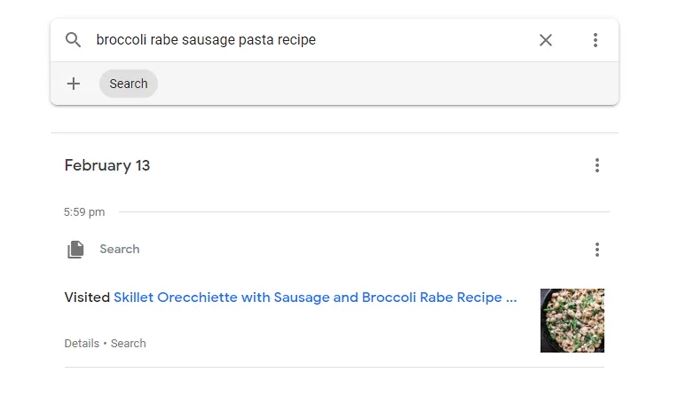
See a recipe you’d like to make but don’t know what it’s called? If you have the image saved on your computer or open in another window of your browser, you can use it to search using Google’s image search. Select the image and drag it into the search bar on the Google image search page and Google will find similar images and make the best guess or upload from your image files.
7. Searching for local results
Most of the time your search engine will know where you are. If it doesn’t, or you want to search in another location, you can add a zip code to the end of your search. Or, under Search tools, you can select your location.
8. Finding appropriate content for children
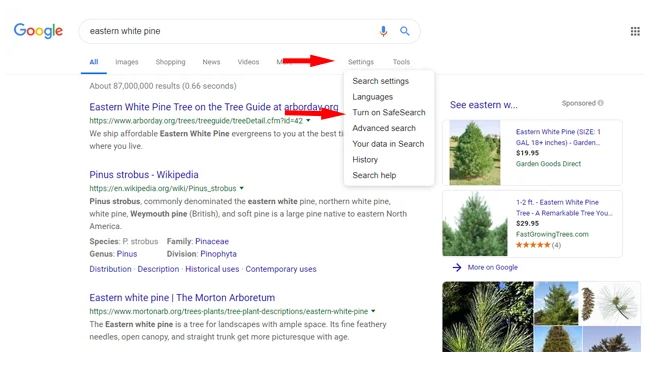
If
Turn on SafeSearch, which you can find under the settings button, the cog icon in the upper right corner. This will filter out explicit results. You can also lock on SafeSearch with your Google account ID and password
9. Finding a product
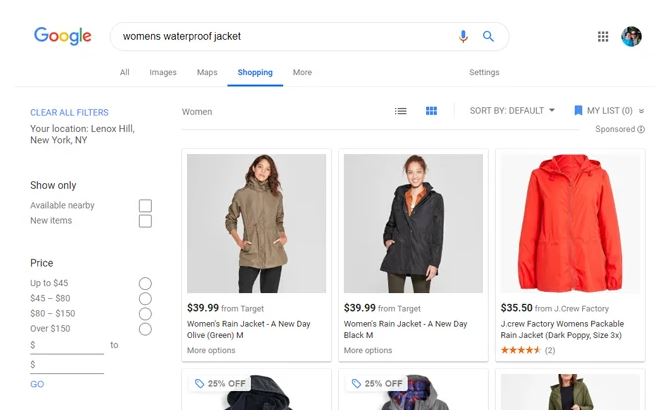
If you’re looking to purchase a product, type in the product name or type and then click on Shopping. On the left side, you’ll be able to sort by price, whether the product is available nearby, the color, brand and more. You can also add a price range to your search term by adding the minimum price followed by two periods and the maximum price. For instance, you’d type: waterproof jacket $50..$100
10. Solve a math problem
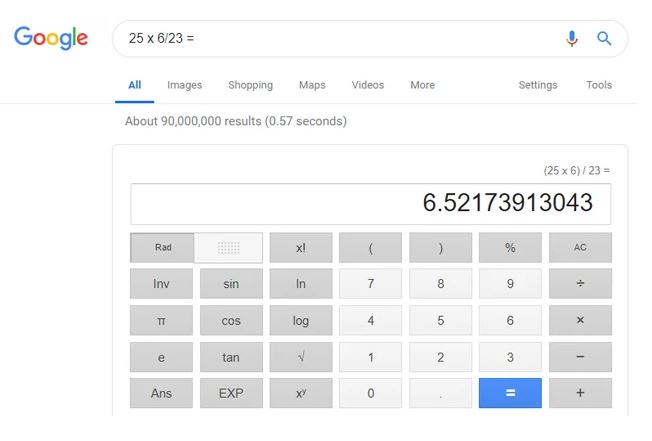
Kids checking up on their math can type a numeric equation into the search bar and they can get the answer. You can also get quick number conversions by inputting the conversion factors, like liters to cups or dollars to Euros.
11. Get immediate results
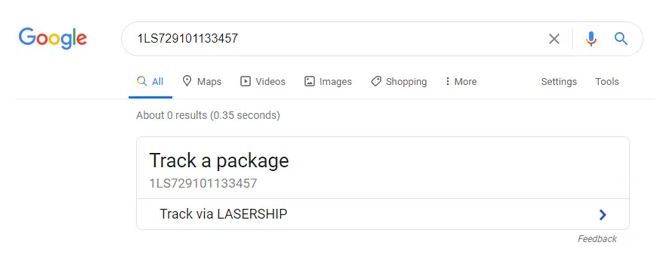
Google prepackages relevant information on frequently searched topics. So, you can simply type in a flight number to get flight status, a tracking number to track a package, the name of a sports team to get the score, a stock ticker symbol to get the current stock price and weather to get the forecast.
12. Get help in a natural, man made or humanitarian disaster
When a crisis occurs, Google creates SOS Alerts. These special search results make emergency information more accessible by listing resources (emergency phone numbers, maps of affected areas, etc.) showing updates from local, national and international authorites, and providing links for donations opportunities, amon other listings. If you’re using the Google app (for android and IOS) and turn on location sharing for the app, you’ll automatically receive SOS Alerts in your area.
Still haven’t found the right information? Advanced search, under Settings in the upper right hand corner, adds the ability to search using several different criteria.
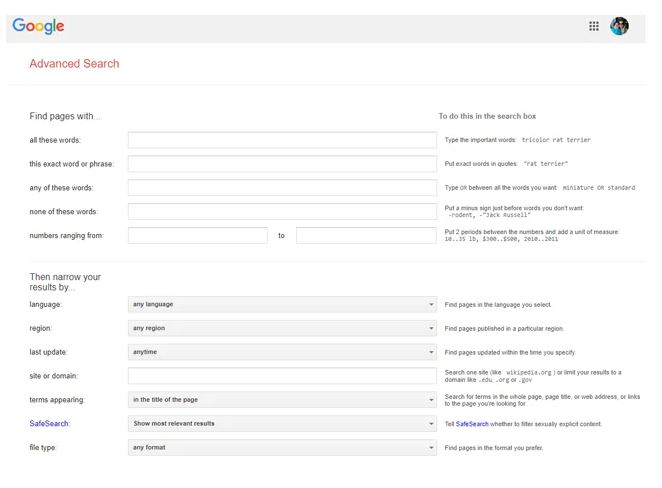
Kantra, Suzanne. “12 Google Search Tips Everyone Should Know” Techlicious, April 17, 2019
Learning how to best navigate the internet is very helpful and can really save help you get quick results, however it’s important that you take your time and don’t be so quick to click on hyperlinks without paying attention. Always practice cybersafety first!
Approximately 1 MILLION CYBERATTACKS are attempted a day and on average compromised credentials aren’t reported until 15 months after a breach.
Be careful. Be educated! We offer tools that monitor your credentials and raise awareness so that you and your employees will learn to avoid the pitfalls that put your company credentials at risk.
Give us a call to further discuss how we can help in protecting your business against cybersecurity threats, and how we can make technology work for your business.
Call 732.780.8615 or email [email protected]
