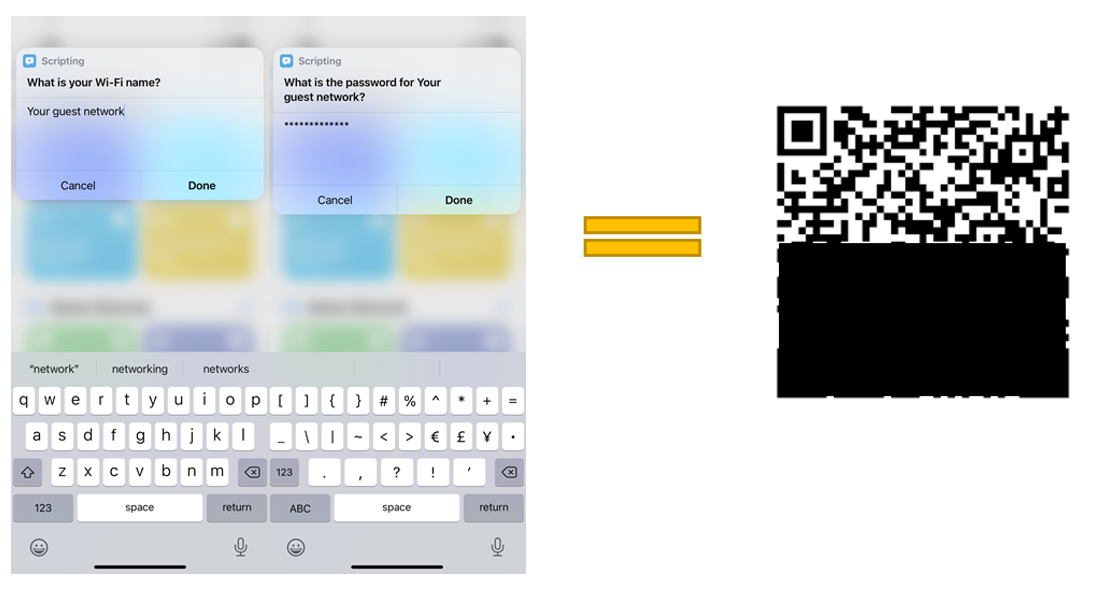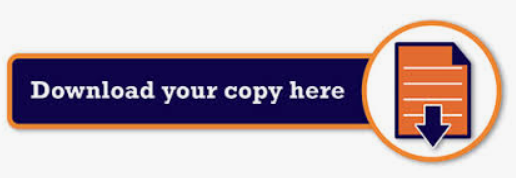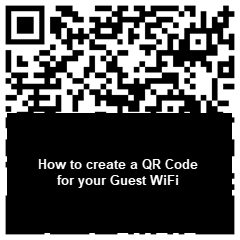 Guest Wifi is the best way to give your visitors internet access while keeping network resources like shared folders, printers, and NAS devices secure.
Guest Wifi is the best way to give your visitors internet access while keeping network resources like shared folders, printers, and NAS devices secure.
Security Note: You should only share a QR code for guest networks. If your guests log on to the primary network with a compromised or malware-infected device, the virus can spread to your work/home devices connected to WiFi.
Create and Share WiFi Passwords Using QR Codes on Android:
- Go to WiFi settings.
- Tap on the WiFi network from the list of available connections.
- Choose “Share”.
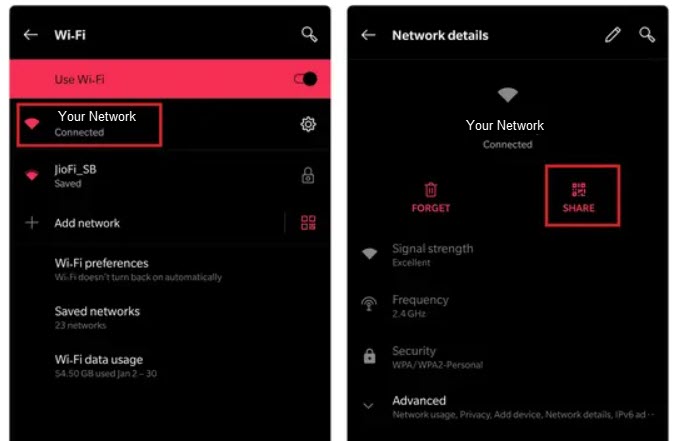
- Authenticate your request to “Share” using your PIN, Fingerprint, etc.
- QR Code will appear as below:
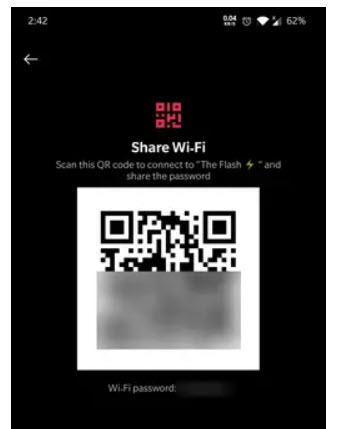
Share your QR code by having guests scan the code or send it to them and they can tap on the QR code icon and next to “add network” in WiFi settings.
You can also print it and leave it in your lobby for visitors.
And remember to only share Guest Networks!
=============================================================================
Create and Share WiFi Passwords Using QR Codes on an iPhone:
- Make sure you have Shortcuts app downloaded and updated from the App Store.
- Open Shortcuts app and tap on Gallery, then Accessibility.
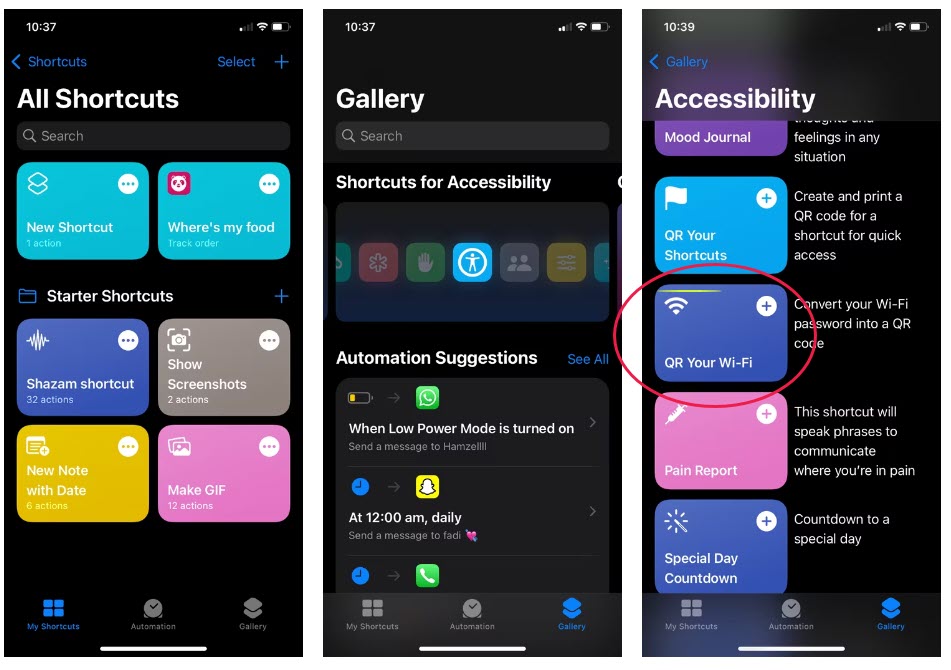
3. After you select QR Your Wifi, add your WiFi name and select done.
- Add your password and select done. This will populate your QR Code.