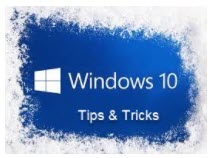 There’s nothing better than learning a nifty new trick to boost productivity. Maybe you’re wasting a ton of time scrolling. Or you could be struggling with your mouse when there’s an easier option available.
There’s nothing better than learning a nifty new trick to boost productivity. Maybe you’re wasting a ton of time scrolling. Or you could be struggling with your mouse when there’s an easier option available.
No matter what secrets you might be missing out on, we’re here to show you there’s an easier way. Or, if you’re looking for some secret tips for your iPhone, we’ve got you covered. Tap or click here for 10 clever iPhone tricks.
That’s why we put together five clever tips to get more out of your PC. Let’s take a look at some tricks that can make your life just a little bit easier. Try them out!
1. The keyboard trick to scroll quickly
Sure, scrolling is easy when you have a fancy mouse with a scroll wheel. But some of us have to make do by dragging the bar to the sides of our screens. Or you could quickly navigate through pages with your keyboard.
Here’s how to do it. Just press the space bar with your browser open — you’ll move down the page in no time. Want to scroll back up? Hold the Shift key and tap your spacebar again.
You can use this trick in Google Chrome, Mozilla Firefox or any other web browser on Windows 10 and macOS. If it doesn’t work, click on the background of whichever page you’re on and try again. It should start moving you around in no time!
2. Access your secret start menu
You probably know how to see your normal Start menu. Just click on the Windows icon in the bottom left of your screen, and you’re good to go. It reveals a layout of your most-used programs, as well as power options and shortcuts to your computer settings.
But have you heard of your secret Start menu? Just hold down the Windows key and tap on the letter X. This takes you to an advanced menu with Device Manager, Task Manager and Disk Management options.
Here’s what it looks like:
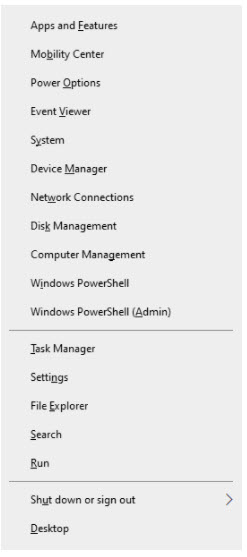
Neat, huh? Here’s another helpful trick. If your computer ever starts running slowly, you may need to kick out the gunk and give yourself a fresh start.
3. Kick out the clutter with the Disk Cleanup tool
When you’re using your computer for photo sharing, writing or video editing, it’s easy to bloat your PC with superfluous files. Maybe you have too many PDFs or memes saved in your folders. Either way, you can take advantage of Disk Cleanup to make more space.
First, go to the bottom left of your screen. Tap on the magnifying glass icon. Then, type Disk Cleanup into the taskbar where it says, “Type here to search.”
Next, click on the Disk Cleanup app. You’ll see a drop-down menu that lets to select the drive you want to clean up. Here’s what you screen will look like:
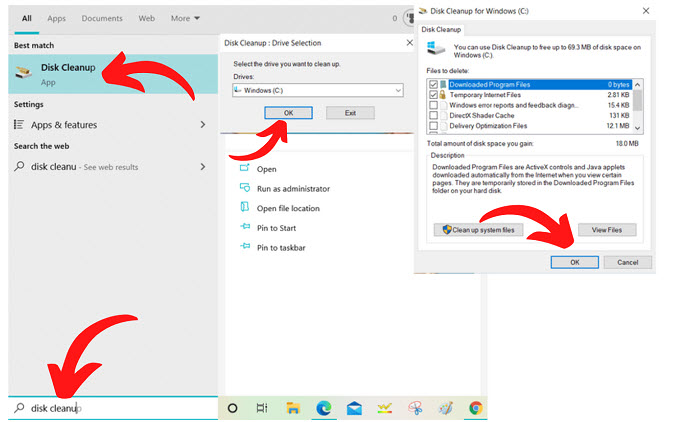
4. Zoom in or out with two quick keystrokes
When you’re reading a wall of tiny text, it can be easy to strain your eyes. Luckily, you don’t have to squint. You can quickly zoom in on a page by hitting Ctrl and the + button.
This is a great option for tired eyes. If you zoom in too much and want to make the text smaller, just hit Ctrl and – to zoom out. Happy reading!
5. Take a screenshot
Sometimes, you see something online you want to save for later. It could be a beautiful work of digital art or something as simple as an Amazon receipt. Either way, you can save the entire screen with this easy trick.
Just hit the Windows key and the Print Screen key. Then, the picture of your screen goes straight to the Screenshots folder in your computer, nestled in the Pictures folder. It will look something like this:
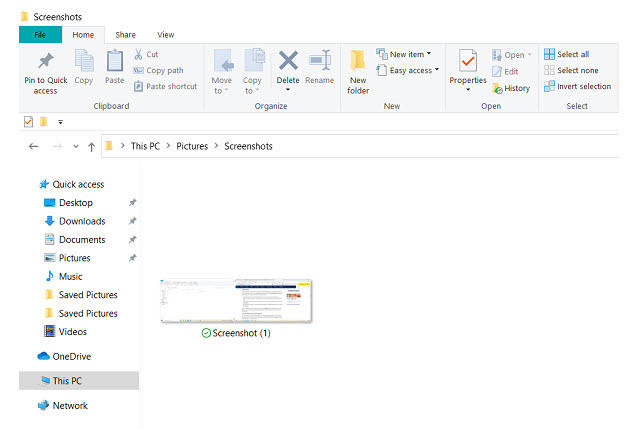
What if you only want to capture a single part of the screen? In that case, hit the Windows key, Shift and then
What if you only want to capture a single part of the screen? In that case, hit the Windows key, Shift and then S to open Snip & Sketch.
This handy tool saves the image to your clipboard. Just save the image wherever you need it, and you’re good to go!
O’Sullivan, Serena. “5 Smart Window 10 Tricks You Should be Using” Komando.com February 2021
