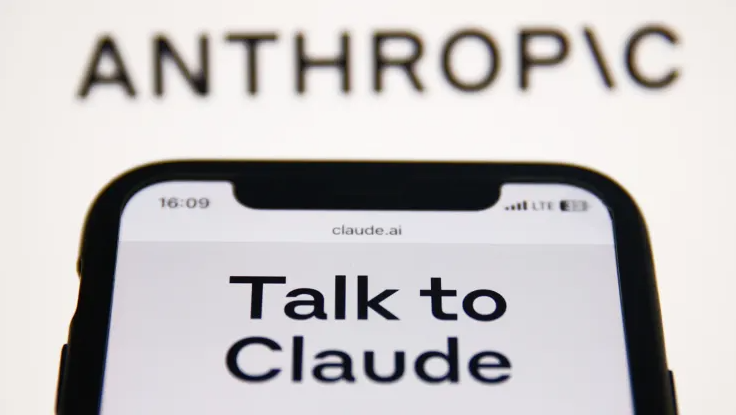
You can save time by summarizing long PDFs for free with Anthropic’s Claude AI chatbot. So, the next time someone sends you a 100-page document that you don’t have hours to read, you can just follow this guide and get a quick summary.
Claude allows you to upload PDFs, as well as some other files, such as DOCX, CSV and TXT, directly to it. Then, by typing a command such as “Summarize PDF,” you can get a clear, concise summary of PDFs across a wide range of subject matters.
For example, when Claude was fed two different publicly available PDFs of F. Scott Fitzgerald’s “The Great Gatsby,” it returned two different summaries of the novel. Each response included the main plot points. Claude may return different summaries for the same PDF even when given the same command, but each summary is still accurate.
Claude worked well for other content, too. It returned a clear bulleted list of revenue, net income and other financial information from Microsoft’s most recent earnings report, all of which were correct. It meant that I didn’t have to dig through the earnings results to find the high-level numbers I was looking for.
Pro tip: There are other commands you can type instead of just “Summarize.” Try phrases such as “Tell me the important information in this” and “Recap this for me” to get the highlights of the document. The summaries that are returned may differ but will still contain accurate information.
The free version of Claude has limitations. It can’t process PDFs larger than 10 megabytes and it has a limit that appears to be five summaries roughly every four hours.
Here’s how to use Claude AI to summarize text:
- Open your preferred internet browser and navigate to claude.ai.
- Enter your email then check your email and enter in the verification code sent to you from the site.
- Enter your name, consent to being over 18 year old and accept the terms of use and privacy policy.
- Enter your phone number and, again, enter the verification code.
- Three screens with disclosures about Claude will follow. Read and click through those.
- Press the paper clip on the right-hand side of the bar to upload a document.
- Click the PDF or other type of file you want to upload.
- Type a command, such as “Summarize.”
- Press “enter” on your keyboard or press the airplane logo on the search bar.
We hope these tips have been helpful in your business. Please let us know if you have any questions about your IT environment or how to secure it from outside cyber threats. We are here for you! Contact us at (732) 780-8615 or email at [email protected].
Jake Piazza, “Claude AI can summarize text from PDFs for free. Here’s how to use it”, cnbc.com, Oct 25th, 2023
