
What is enhanced security in Microsoft Edge?
Enhanced security in Microsoft Edge helps safeguard against memory-related vulnerabilities by disabling just-in-time (JIT) JavaScript compilation and enabling additional operating system protections for the browser. These protections include Hardware-enforced Stack Protection and Arbitrary Code Guard (ACG). With these protections in place, Microsoft Edge helps reduce the risk of an attack by automatically applying stricter security settings on unfamiliar sites while adapting to your browsing habits over time.
You may see enhanced security turned on by default due to ongoing development and testing in Microsoft Edge.
There are two available options for this feature
When enhanced security is turned on, you can select from two levels of browsing security: Balanced and Strict. Sites can be added to an exception list to have the feature turned on or off by default.
| Off (Default) | Feature is turned off. |
| Balanced (Recommended) | Microsoft Edge applies added security protections to sites you don’t visit often or are unknown to you. Websites you browse frequently will be left out. Most sites will work as expected. |
| Strict | Microsoft Edge applies added security protections to all sites visited by default. Strict mode may impact your ability to complete normal tasks on the web because some parts of websites might not work as expected. |
Note: Some parts of a website you visit might not work due to compatibility issues when this feature is turned on. Strict mode is not recommended for most users as it would require some level of configuration to complete daily tasks.
What to expect when enhanced security is turned on
When this feature is turned on you will see Added security to the left of your browser’s address bar. This indicates that Microsoft Edge is applying enhanced security to this specific website.
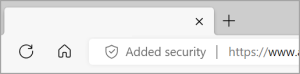
To turn enhanced security on or off from a specific website:
1. Select Added security to view site information.
2. Select Enhance security for this site and turn the Use enhanced security for this site toggle On or Off.
If you turn off enhanced security, Microsoft Edge will automatically add that website to a list of site exceptions.
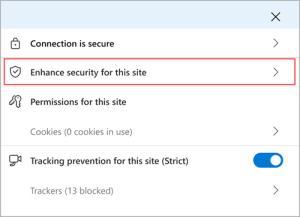
Select your security enhancement level
Select your preferred level of added security using the following steps:
- In Microsoft Edge, go to Settings and more
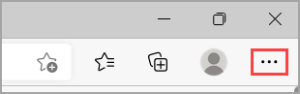
2. Select Settings > Privacy, search, and services.
3. Under the Security section, confirm that Enhance your security on the web is On.
4. Select the browsing mode that’s right for you.
Make an exception for security enhancements
In both enhanced security modes, you can set this feature to always on or off for websites on your exception list.
To add a site to an exception list:
- In Microsoft Edge, select Settings and more > Settings > Privacy, search, and services.
- Confirm that Enhance your security on the web is On.
- Under Enhance your security on the web, select Manage enhanced security for sites.
- Depending on which list you want to manage, do one of the following:
-
- To remove the extra layer of protection from specific sites, go to Never use enhanced security for these sites, then select Add a site.
- To apply an extra layer of protection to specific sites, go to Always use enhanced security for these sites, then select Add a site.
5. Enter the full URL, then select Add.
To edit or remove a site from an exception list:
- In Microsoft Edge, select Settings and more > Settings > Privacy, search, and services.
- Confirm that Enhance your security on the web is On.
- Under Enhance your security on the web, select Manage enhanced security for sites.
- Next to the website you want to manage, select More actions , then select one of the following actions:
-
- Select Edit to update the site URL, then select Save.
- Select Remove to remove the site from that exception list.
To remove all sites from an exception list:
- Select Remove all to the right of the exception list to remove all sites from that list.
- Select Remove all to confirm that you want to clear all site exceptions.
Note: This action can’t be undone.
Please let us know if you have any questions about your IT environment or how to secure it from outside cyber threats. We are here for you! Contact us at (732) 780-8615 or email at [email protected].
“Enhance your security on the web with Microsoft Edge”, support.microsoft.com
