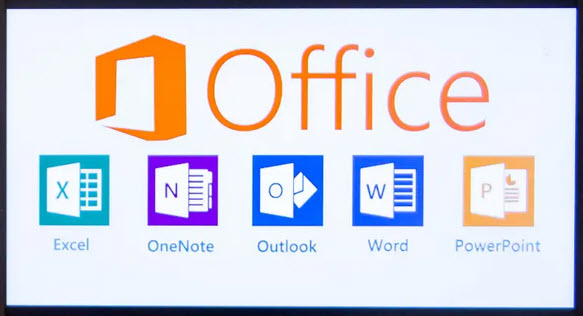 Along with the ribbon containing the tools you need, Microsoft Office provides a Quick Access Toolbar. This tiny bar can hold actions you perform often like undo, redo, save, or open. However, access to it can and should be faster and easier.
Along with the ribbon containing the tools you need, Microsoft Office provides a Quick Access Toolbar. This tiny bar can hold actions you perform often like undo, redo, save, or open. However, access to it can and should be faster and easier.
Why Change the Quick Access Toolbar’s Position?
Here’s the thing, the Quick Access Toolbar sits way on the top left of your Microsoft Office application. It’s above both the ribbon and the tabs. So many times, it’s just quicker and simpler to grab the tool you need from one of those spots.
But here, we’ll show you how to fix this situation and get to the Quick Access Toolbar faster.
Move the Quick Access Toolbar
You may not realize it, but you can move the Quick Access Toolbar from its remote location at the top of your Office application. You can place it below the ribbon instead of above it. This gives you the quickest access to it because it’s directly above your workspace.
Click the arrow on the far right of the Quick Access Toolbar for Customize Quick Access Toolbar and select “Show Below the Ribbon.”
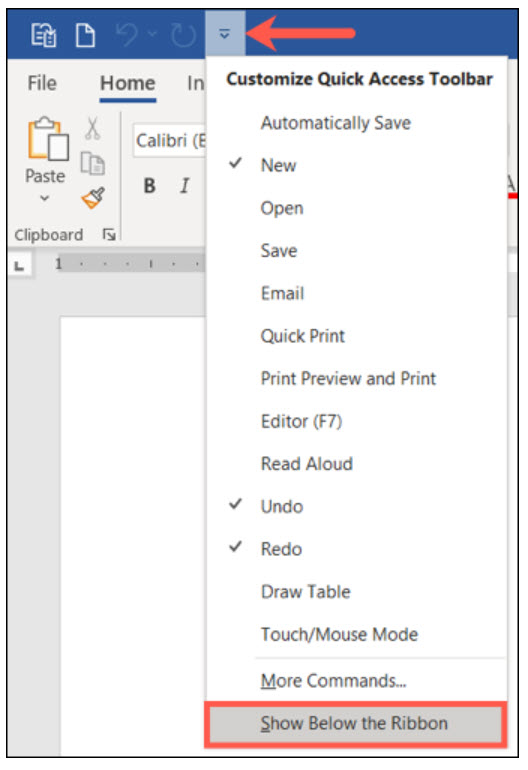
And there it goes! That toolbar is now right above your workspace for much quicker access.
 —
—
You can move the Quick Access Toolbar in each of the Microsoft Applications that you want. Meaning, just because you move it below the ribbon in Word doesn’t mean it will be there when you open Excel. This flexibility lets you only relocate it in the applications where it’s beneficial to you.
Add Actions to the Quick Access Toolbar
The options for the toolbar include the most common actions for the particular application. Click the arrow on the right side again and select (checkmark) each action you want to display.
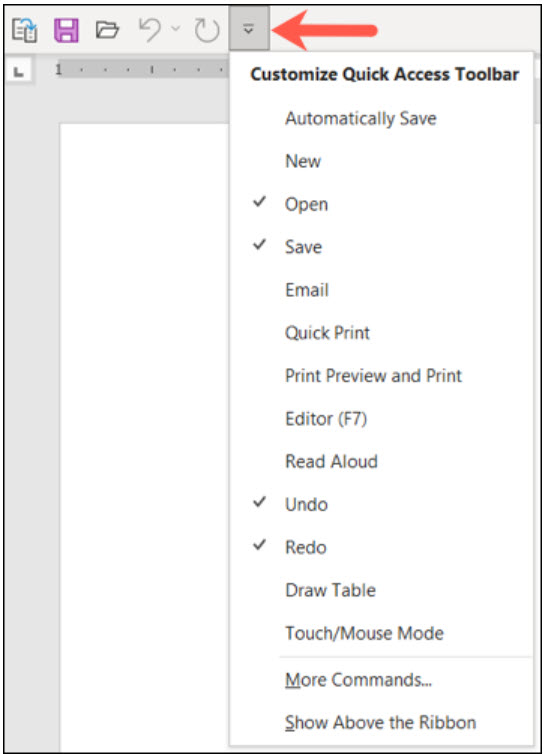
Note that the actions will appear in the order you select them, not the order they are in the list.
Again, the flexibility here lets you select what you use most for that particular application. Some actions like new, open, and save are available across all Microsoft Office applications. But others are application-specific.
As examples, you can add actions to draw a table in Word, sort in ascending or descending order in Excel, start a slideshow from the beginning in PowerPoint, and find a contact in Outlook.
Writtenhouse, Sandy. “Get to the Quick Access Toolbar Faster in Microsoft Office” How to Geek.com November 6, 2021
