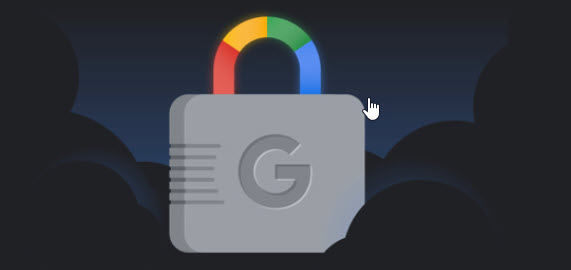 Online privacy and security concerns have increased exponentially over the past few years, and companies have become increasingly concerned with providing features and services that ensure online privacy. Most browsers come with some form of built-in security, and some offer extra features that you can use to enhance your security. In this tutorial, I will show you how to turn on enhanced safe browsing in Google Chrome.
Online privacy and security concerns have increased exponentially over the past few years, and companies have become increasingly concerned with providing features and services that ensure online privacy. Most browsers come with some form of built-in security, and some offer extra features that you can use to enhance your security. In this tutorial, I will show you how to turn on enhanced safe browsing in Google Chrome.
Enhanced Safe Browsing Google Chrome
Google Chrome offers various levels of secure browsing experiences. You can use these features to ensure that your online activity is more secure and that you can mitigate any risks involved. The steps to turn on the enhanced safe browsing feature are very straightforward.
Step-1: Open Google Chrome Browser.
Step-2: Click on the three vertical dots at the top right corner of the browser. Select Settings.
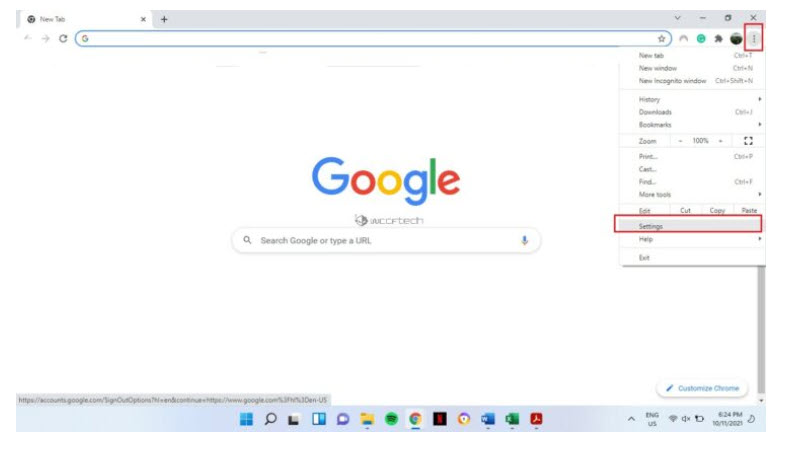
Step-3: Select Privacy and security from the left pane.
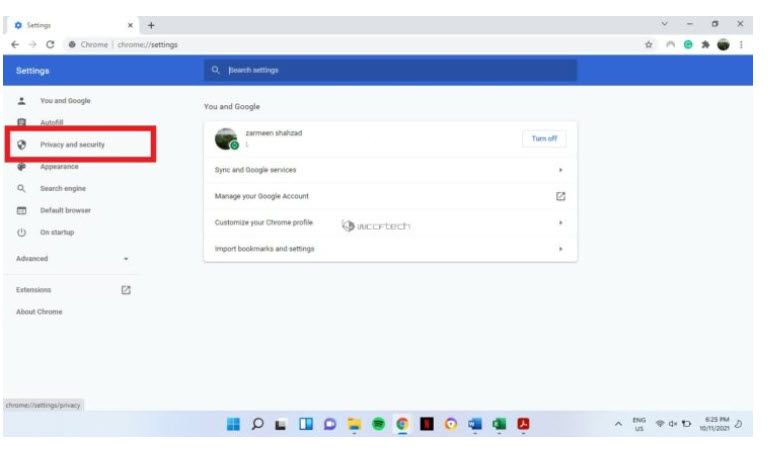
Step-4: Click on Security in the right pane.
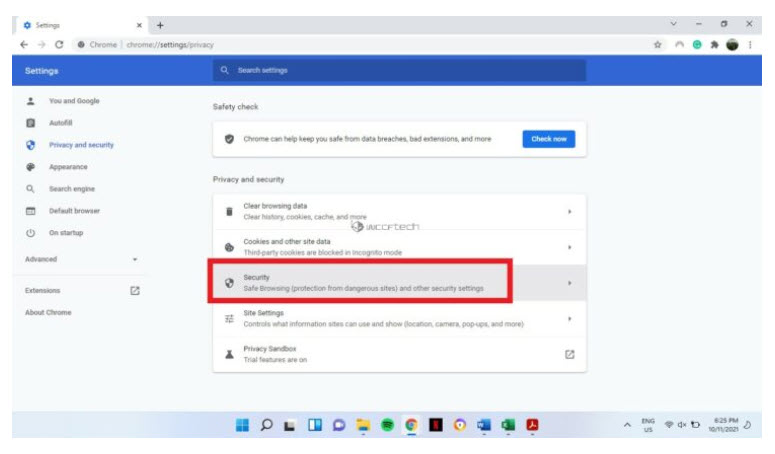
Step-5: In the Safe Browsing section, you will see three options. Standard protection is selected by default. Click on Enhanced protection to enable it. You will also see what this feature does by expanding the option.
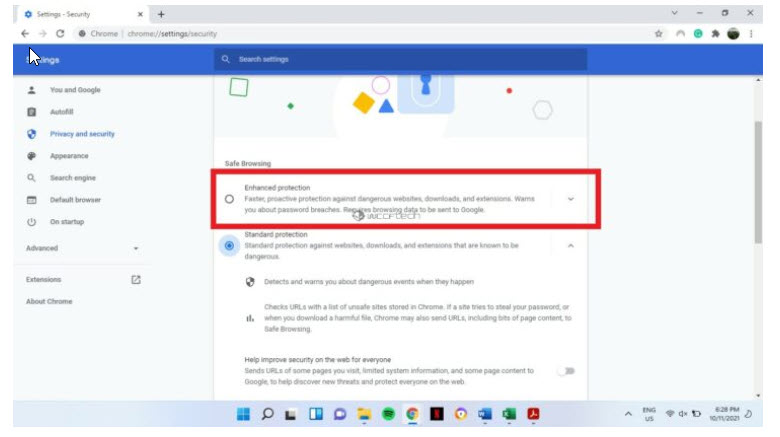
This is what the Enhanced protection feature offers:
- Predicts and warns you about dangerous events before they happen
- It keeps you safe on Chrome and may be used to improve your security in other Google apps when you are signed in
- Improves security for you and everyone on the web
- Warns you if passwords are exposed in a data breach
- Sends URLs to Safe Browsing to check them. It also sends a small sample of pages, downloads, extension activity, and system information to help discover new threats. Temporarily links this data to your Google Account when you’re signed in to protect you across Google apps.
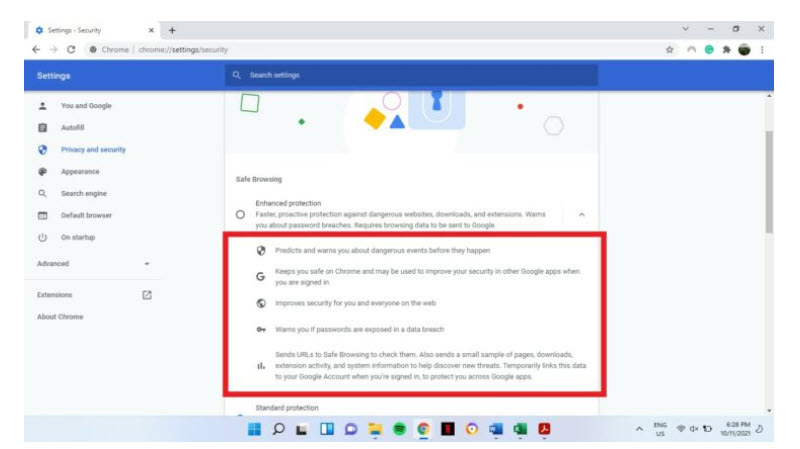
So, if you are concerned about your online safety, this is an excellent way to secure yourself.
Shahzad, Zarmeen. “How to Turn On Enhanced Safe Browsing in Google Chrome” wccftechcom November 2021
