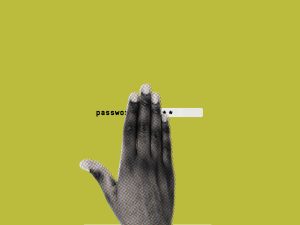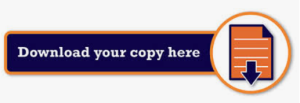Keep your logins locked down with our favorite apps for PC, Mac, Android, iPhone, and web browsers.
Password managers are the vegetables of the internet. We know they’re good for us, but most of us are happier snacking on the password equivalent of junk food. For nearly a decade, that’s been “123456” and “password”—the two most commonly used passwords on the web. The problem is, most of us don’t know what makes a good password and aren’t able to remember hundreds of them anyway.
A password manager offers convenience and, more importantly, helps you create better passwords, which makes your online existence less vulnerable to password-based attacks. Read our guide to VPN providers for more ideas on how you can upgrade your security, as well as our guide to backing up your data to make sure you don’t lose anything if the unexpected happens.
Why Not Use Your Browser?
Most web browsers offer at least a rudimentary password manager. (This is where your passwords are stored when Google Chrome or Mozilla Firefox ask if you’d like to save a password.) This is better than reusing the same password everywhere, but browser-based password managers are limited. In recent years Google has improved the password manager built into Chrome, and it’s better than the rest, but it’s still not as full-featured, or widely supported as a dedicated password manager like those below.
The reason security experts recommend you use a dedicated password manager comes down to focus. Web browsers have other priorities that haven’t left much time for improving their password manager. For instance, most of them won’t generate strong passwords for you, leaving you right back at “123456.” Dedicated password managers have a singular goal and have been adding helpful features for years. Ideally, this leads to better security.
Passkeys, FIDO, and the ‘Death of the Password’
A concerted effort to get rid of the password began roughly two days after the password was invented. Passwords are a pain—you’ll get no argument here—but we don’t see them going away in the foreseeable future. The latest effort to get rid of the password comes from the FIDO Alliance, an industry group aimed at standardizing authentication methods online.
Best Overall
1Password
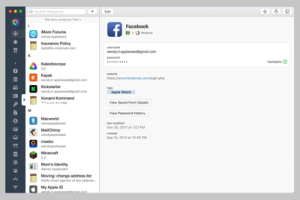
What sets 1Password apart from the rest of the options in this list is the number of extras it offers. It’s not the cheapest (see our next pick for that), but in addition to managing passwords, it will alert you when a password is weak or has been compromised (by checking against Troy Hunt’s excellent Have I Been Pwned database).
Like other password managers, 1Password has apps that work just about everywhere, including MacOS, iOS, Android, Windows, Linux, and Chrome OS. There’s even a command-line tool that will work anywhere. There are plugins for your favorite web browser, too, which makes it easy to generate and edit new passwords on the fly.
If you frequently travel across national borders, you’ll appreciate my favorite 1Password feature: Travel Mode. This mode lets you delete any sensitive data from your devices before you travel and then restore it with a click after you’ve crossed a border. This prevents anyone, even law enforcement at international borders, from accessing your complete password vault.
In addition to being a password manager, 1Password can act as an authentication app like Google Authenticator, and for added security, it creates a secret key to the encryption key it uses, meaning no one can decrypt your passwords without that key. (The downside is that if you lose this key, no one, not even 1Password, can decrypt your passwords.)
1Password also offers tight integration with other mobile apps. Rather than needing to copy and paste passwords from your password manager to other apps (which puts your password on the clipboard at least for a moment), 1Password is integrated with many apps and can autofill. This is more noticeable on iOS, where inter-app communication is more restricted.
Best Free Option
Bitwarden
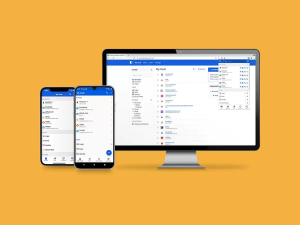
Bitwarden is secure, open source, and free with no limits. The applications are polished and user-friendly, making the service the best choice for anyone who doesn’t need the extra features of 1Password.
There are apps for Android, iOS, Windows, MacOS, and Linux, as well as extensions for all major web browsers. Bitwarden also has support for Windows Hello and Touch ID on its desktop apps for Windows and MacOS, giving you the added security of those biometric authentication systems. Bitwarden recently introduced passwordless authentication support, meaning you can log in with a one-time code, biometric authentication, or security key.
I like Bitwarden’s semiautomated password fill-in tool. If you visit a site you’ve saved credentials for, Bitwarden’s browser icon shows the number of saved credentials from that site. Click the icon and it will ask which account you want to use and then automatically fill in the login form. This makes it easy to switch between usernames and avoids the pitfalls of autofill that we mention at the bottom of this guide. If you simply must have your fully automated form-filling, Bitwarden supports that as well.
Bitwarden offers a paid upgrade account. The cheapest of the bunch, Bitwarden Premium, is $10 per year. That gets you 1 GB of encrypted file storage, two-factor authentication with devices like YubiKey, FIDO U2F, Duo, and a password hygiene and vault health report. Paying also gets you priority customer support.
Password Manager Basics
A good password manager stores, generates, and updates passwords for you with the press of a button. If you’re willing to spend a few dollars a month, a password manager can sync your passwords across all your devices. Here’s how they work.
Only one password to remember: To access all your passwords, you only have to remember one password. When you type that into the password manager, it unlocks the vault containing all of your actual passwords. Only needing to remember one password is great, but it means there’s a lot riding on that one password. Make sure it’s a good one. If you’re having trouble coming up with that one password to rule them all, check out our guide to better password security.
You should disable auto form-filling: Some password managers will automatically fill in and even submit web forms for you. This is super convenient, but for additional security, we suggest you disable this feature. Automatically filling forms in the browser has made password managers vulnerable to attacks in the past. For this reason, our favorite password manager, 1Password, requires you to opt in to this feature. We suggest you do not.