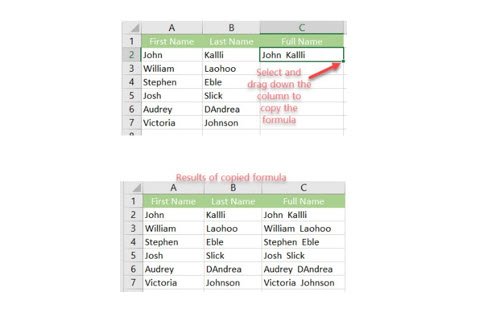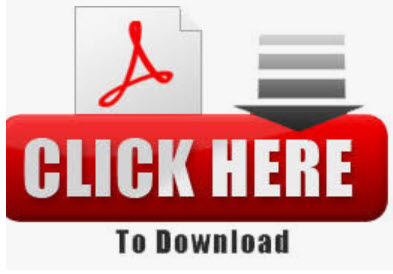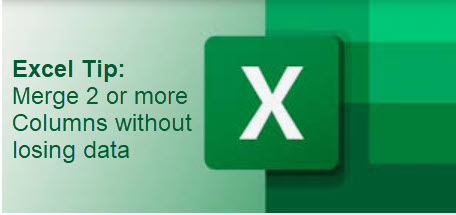 Lets say you have a table in Excel and you want to combine two columns, row-by-row, into one. For example, you want to merge the First Name & Last Name columns into one, or join several columns such as Street, City, Zip, State into a single “Address” column, separating the values with a comma so that you can print the addresses on envelops later. It’s as easy as 1,2,3!
Lets say you have a table in Excel and you want to combine two columns, row-by-row, into one. For example, you want to merge the First Name & Last Name columns into one, or join several columns such as Street, City, Zip, State into a single “Address” column, separating the values with a comma so that you can print the addresses on envelops later. It’s as easy as 1,2,3!
The example below illustrates how to combine two columns into one. In case you want to merge First and
Last names into one “Full name” column, or combine several columns such as Street, City, Zip, State into
a single “Address” column.
1. Insert a new column next to “Last Name” and label it “Full Name”.
A. Select Column C and right click choose Insert, Entire column, then Ok.
B. Label new column “Full Name”.
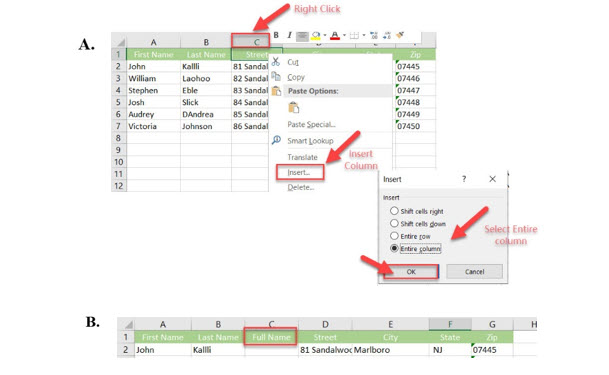
2. In cell C2, write either of the following formulas: =concatenate(A2,” ”,B2) or =A2&” “&B2
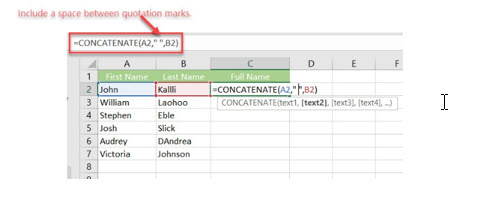
3. Copy the formula to all other cells of the Full Name column. The result: combined names from 2
columns into one. Note: this is a formula. If you delete the First Name and/or the Last Name, the
corresponding data in the Full Name column will also be gone.